WiZ is a WiFi-connected smart lighting system that is simple to set up. You can control your lights with its WiZ Smart Home skill: switch them on and off, alter their brightness tone at will, and more.
In General to connect wiz lights to your Alexa, find Integrations from the Settings tab, then press Amazon Alexa and click “Set up the integration manually.” With the checkbox, enable the WiZ Smart Home skill. A code will show on the screen. It is required to connect your WiZ home to your Alexa.
After you’ve set up Amazon Alexa, you can manage your lights with your voice. Below will go through a detailed guide of how to do this with images and steps.
Getting Started

Wiz smart lights are wifi smart light bulbs that enable you to operate them wirelessly from your phone. You can switch on or off the light bulbs and set the dimming intensities using your phone. Philips Wiz Bulbs color allows you to change the color of your light bulbs from your phone and even configure them to unique hues.
After connecting the Wiz Smart Bulbs to Alexa, you may use Alexa voice commands to toggle on and off your lights, adjust the dimming settings, and change the color of your light bulbs.
How to Connect WiZ to Alexa
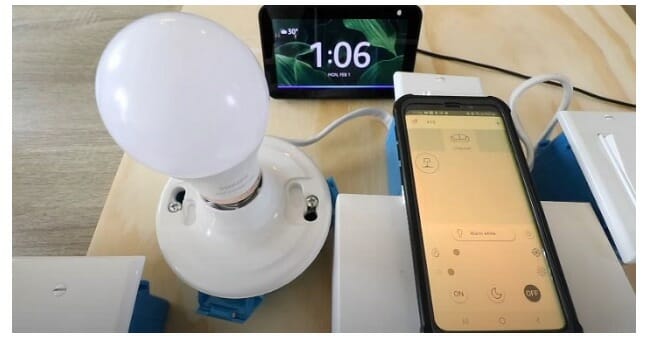
Upon connecting the Wiz Smart Bulbs to Alexa, you may use Alexa voice recognition to manage your WiZ lights as well as the Philips Wiz, connected app to Alexa using these steps:
- You must set up your WiZ or Philips Wiz Bulb, link to the Wiz app, and connect to the internet. You’ll also need the Alexa app set up and loaded, as well as your Alexa Echo device linked to it.
- Launch the Alexa software and go to the bottom right corner of the screen to the menu button.
- Select “Skills and Games” from the drop-down menu.
- Then, with the magnifying glass, look for the Alexa skill “Wiz.”
- Activate the Wiz Alexa Skill by clicking on it.
- Launch the Wiz App and go to Settings > Integrations.
- Select Amazon Alexa Integration from the drop-down menu and follow the on-screen instructions.
- Select “Link My Account” from the drop-down menu.
- Open the link
- Confirm by clicking the Finish button.
Now, you may manage your Wiz Smart Bulbs or Philips Wiz connected app to Alexa using voice commands. Using your Phillips Wiz Smart Bulb, try out Alexa voice commands. (1)
How to Change WiZ Lights Colors Using Alexa
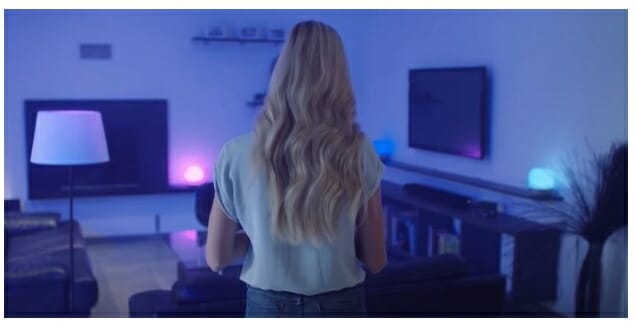
The Amazon Alexa program allows you to create groups of devices. Of course, WiZ can make use of this feature. Choose certain WiZ “devices” and give your group a name.
After you’ve set up Amazon Alexa, you can manage your lights with your voice. You may utilize your voice to switch on/off, dim, and change the color of specific lights.
However, the WiZ app-created rooms and groups currently only take on, off, and dimming instructions; if you want to adjust colors and whites, you’ll have to erase them from the Alexa app and reinstall it as Alexa groups.
To give Alexa a request, use the wake word, followed by a request and the name of a device from your WiZ software. (2)
If you have many devices with a similar name, Alexa may not recognize which one you wish to control and refuse your call. If you have many devices with the same name, you can alter the device’s name to re-discover them.
Commands to Manage WiZ Lights Using Alexa

Alexa now supports the following commands:
- Turn on (device name)
- Turn off (device name)
- Dim (device name) to X %
- Brighten (device name) by Y%
- Dim (device name) by Z% (it reduces its brightness)
- Turn on + Scene name
- Set + Lamp name to green, red, blue.
- Set + Lamp name to daylight, cool white, warm white.
The title of the devices detected by Alexa is (device name), which may be (room name), (group name), or (lamp name). You can also use these identifiers if you’ve created groups in the Alexa app and make sure Amazon Alexa identifies them.
The name of your Moments is [scene name]. Don’t forget to ask Alexa to detect devices if you generate new Moments in the WiZ app or alter their names.
Alexa Light Color Command-List
Since the hues and forms of whites are part of a list handled by Alexa directly, Alexa does not understand all of the colors accessible in WiZ. Shown below are a few of these commands:
- “Alexa, turn on Living Room” (only if your Living Room name is “Living Room”)
- “Alexa, turn off Living Room.”
- “Alexa set Bedroom to 20” (it will dim to 20% of the current light mode)
- “Alexa, dim Dan’s Room to 50 percent” (if you have a room named “Dan’s Room” in the WiZ application)
- “Alexa, brighten Cellar by 30.”
- “Alexa, turn on Group4.” (if you have a group named “Group4”)
- “Alexa, turn off Crystal.” (if you have a light named “Crystal)
- “Alexa, turn on warm evening.” (only if you have a Moment called “warm evening”)
- “Alexa, set Crystal to warm white.” (only if you have a light named “Crystal”)
Alexa Invalid Commands List
Please note that the “turn off” function only applies when given to a device’s name; it won’t work if it’s associated with a light mode. You can use the command “Turn off Bedroom,” but you can’t use “Turn off Ocean.” Here are other commands that wouldn’t work as an example:
- Alexa, Turn off Forest – Forest is a light mode, not a Room name; thus, it won’t work.
- Alexa, Turn off Bedroom and Bedroom – It will not function if you have more than one room named “bedroom” since Alexa will be confused.
- Alexa, dim Forest to 30% – Forest is a light mode, not a Room name; thus, it won’t work.
We’ve also written some good learning guides that you might want to check below.
You may also check the video below;
References
(1) app – https://www.indeed.com/career-advice/career-development/what-is-an-app
(2) software -https://www.techtarget.com/searchapparchitecture/definition/software

