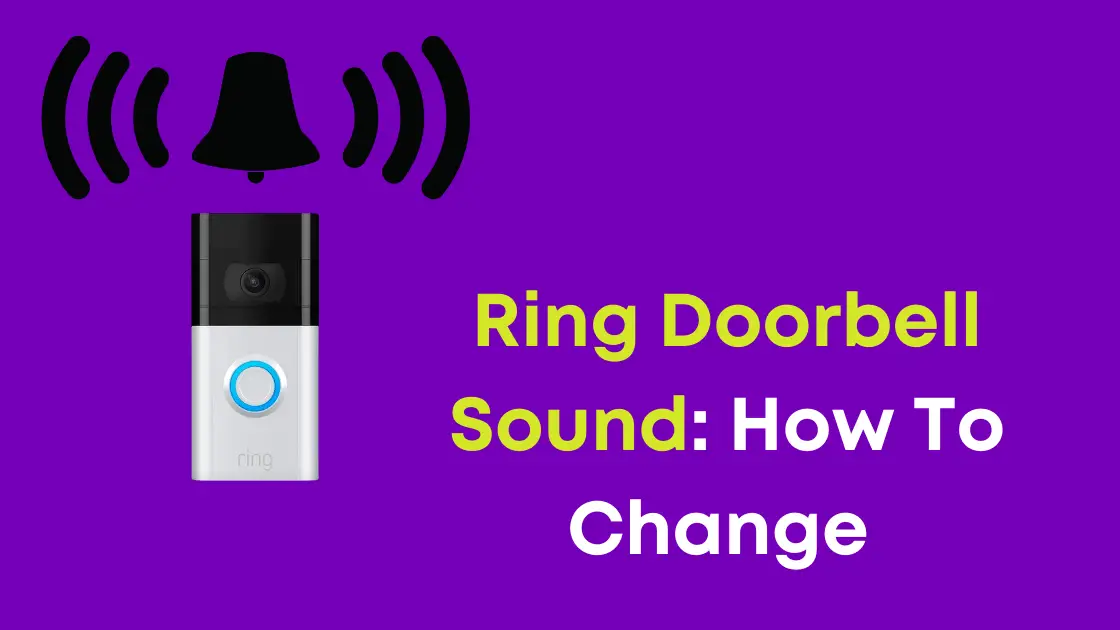If you have a Ring doorbell, it’s quite simple to change the ringtone of your device. With these 5 steps, you will be able to change your ring doorbell chime to any song you want. You can also change the volume, and choose one for your Ring and motion alerts.
Step 1: Choosing Your Ringtones

The Rings menu lets you choose the notification sound you’ll hear when someone rings the Ring Doorbells bell. To hear what each sound sounds like, scroll through the list, choose the sounds, and touch TEST SOUND.
The Ring Chime includes the ability to select personalized ringtones for both Ring and Motion Alerts.
Steps to choose your ringtone:
- Download the Ring app.
- Click the three lines in the top left corner of the Ring app to open it.
- Scroll down to “Chimes” under “Devices.”
- Click “Audio Settings” after selecting your device.
- Tap “Chime Tones,” and you’ll see a list of new Ring device tones.
- To hear what the tones sound like, go through the list and click on them.
- Choose the one that appeals to you the most and click on it to confirm your decision.
- Save your preferences.
Different app tones for different devices, such as doorbells and security cameras, can be set in your Ring app. You won’t even need to look at your app to know what’s going on.
There’s a few default ring sounds the ones we’re all used to but there are also everyday sounds like a harp or a flashback a more old-school ding-dong.
Step 2: Downloading New Ringtones
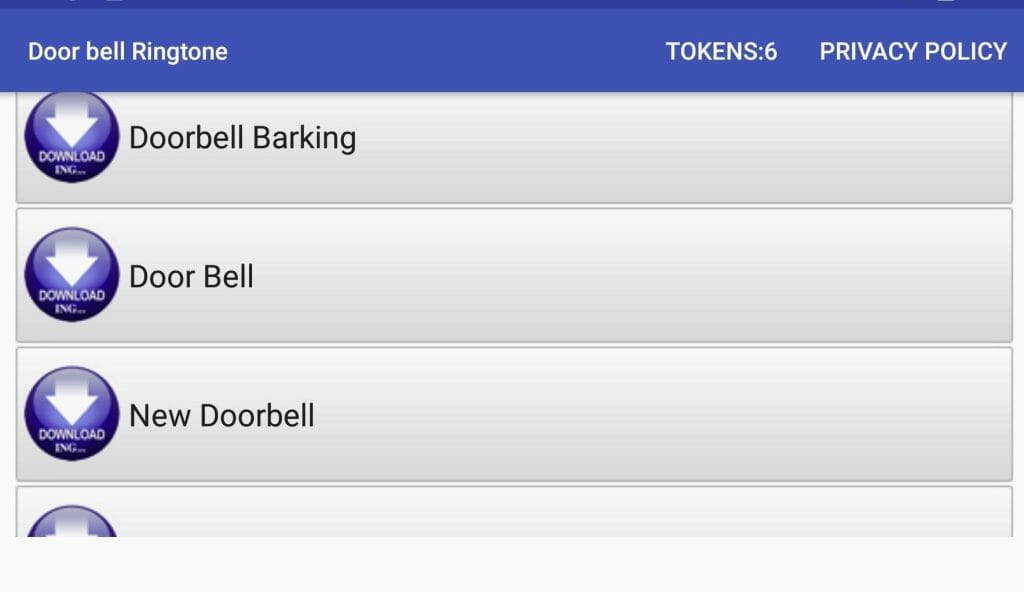
After you’ve saved your preferred ringtones, you’ll notice the blue light on your Chime begin to flash, indicating that it’s downloading. When the light turns solid blue, the download is complete, and you can begin using the new tones.
The new tones may take a few moments to download on your Chime. Ring lets you download fresh ringtones for your Ring Chime, which makes things even more fascinating.
Open the Ring app and choose Chime from the list of devices to download new ringtones for Chime. After that, select Chime Tones from the drop-down menu.
This will provide a list of new ringtones for you to choose from. Listen to them, then adjust the volume to your preference and save your changes.
Step 3: Select the Chime that you want to adjust
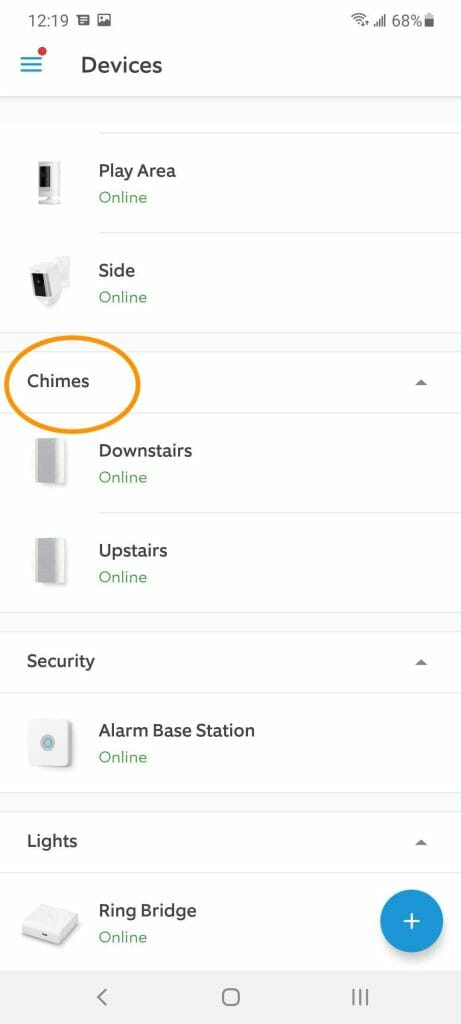
Using the Ring Chime is simple and convenient. It does not require any complicated procedures. A Ring Chime is a speaker that works with your Ring devices. The Ring Chime range is distinct from the Ring Doorbell range, and it plugs into a wall socket to connect to your home’s WiFi network.
You can place a Ring Chime wherever you like, whether indoors or outside. You can use the Ring Chime to download and play various chimes from a tone’s library.
It allows you to personalize your Ring devices. As a result, the ring chime device comes in handy when you wish to modify the sound of your Ring Doorbell’s outdoor chime.
Use a Ring Chime, which has roughly 15 adjustable sounds on first-generation chimes and 30+ on second-generation chimes (released in 2020). You might use a Chime to replace the usual Ring doorbell sound by plugging it into an outside socket.
However, in order to use the Ring Chime, you must have an outdoor socket where you can plug it in, which can be troublesome for people who do not have an outdoor socket installed.
Step 4: Tap Audio Settings
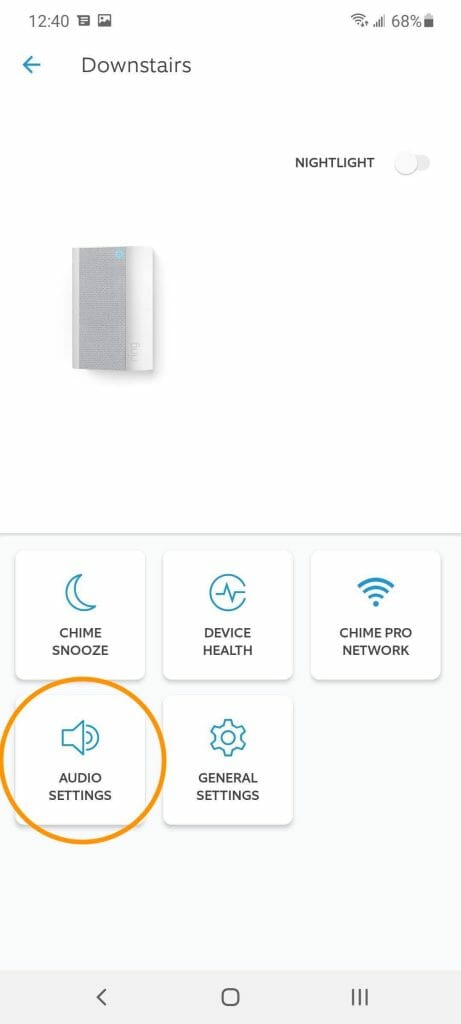
There are two main tabs in the Ringtone Settings menu: RINGS and MOTIONS. Choose the one you’d like to modify first.
Rings
Set the ring volume and test it till you’ve reached a comfortable volume level before saving the modifications. Tap SAVE CHANGES once you’ve picked the chime you prefer.
Your Chime will be updated, and you will receive a notification. After you’ve completed the process, test the Ring Doorbell to determine if the adjustments have taken effect.
Motions
Select the Motions tab and select the ringtone, just as you did in the Rings page, to change the ringtone for Ring Doorbell’s motion sensor notifications. It’s easy to tell whether someone dropped off a package for you or rang the doorbell when you have two distinct noises for rings and gestures.
Another useful feature of the Ring Doorbell device is the ability to change the ringtone. You may choose from a variety of motion and ring sounds to let you know when someone just walks by or leaves something on your doorstep, as well as when someone rings your doorbell.
Although the ringtones aren’t totally customized, when it comes to your doorbell, there aren’t many better options.
Step 5: Tap Chime Tones and you’ll get a list of tones for your Ring Chime
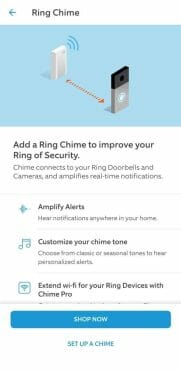
The ring chime is a small ac powered speaker that lets you hear the doorbell in your house when it rings. This means you don’t always need to rely on your smartphone which could be on mute since the ring chime includes a feature that allows you to choose from a bunch of different chime tones from inside the ring app. they’ll alert you for either ring of the doorbell or motion alerts.
Choose the Ring device on which you’d like to adjust the chime. Then go to Chime Tones on the screen and you will see a list of tones for your ring chime, If this is your first time adjusting the doorbell sound, the default ringtone will be used.
The chime functions similarly to a ringtone and can be altered in the same way, though not through your phone’s native software, but rather through the Ring app. (1)
Simply follow these steps to set up App Alert Tones:
- Open the Ring app on your phone.
- On the top left, tap the three lines.
- Devices should be tapped.
- Tap the device you’d like to assign a custom App Alert Tone to.
- Select Device Settings from the menu.
- Tap Alert Settings.
- Select App Alert Tones from the drop-down menu.
- This will display all of the sounds that are available for that device.
- You can choose one sound for Motion Alerts and another for Doorbell Rings when configuring a Ring Doorbell.
- To return to the previous menu, press the back button on the top left.
You can also alter the notifications for your Ring Chime or Ring Chime Pro to distinguish doorbell rings from Motion Alerts if you have one of those devices.
Can you change The Outside Doorbell Sound?
if you’re wondering if you can change the sound that plays outside your door on your ring doorbell for now it’s not possible to change that sound.
What your visitor will hear when they’re outside pressing the doorbell cannot be changed, you can however turn off the exterior doorbell sound.
When your visitor rings the doorbell, they will hear a default notification tone instead of your chosen ringtone, which informs them that you have received the ring notice. This ringtone, unfortunately, cannot be changed. (2)
As a result of your inability to change this sound, you have a few options:
- Reduce the volume or turn it entirely off to avoid frightening your visitors.
- Accept it and hope that your guests do as well.
- Change the sound by employing one of the three workaround options described below.
- These three techniques all rely on first turning off the exterior Ring doorbell sound, which can be accomplished by:
- Install the Ring app.
- Go to the settings menu on your Ring doorbell.
- Select “Device Settings.
- Select “General Settings.
- Save your preferences.
- On the left, drag the “Doorbell Ringer Volume” setting all the way down to 0%:
You may alter the sound of your doorbell in seconds if you bought the Official Ring Chime or Chime Pro. You must go to the app’s audio settings and select “Chime Tones.” Go through all of the available ringtones and pick the one you like most.
You are free to use any of them. Harp, Flashback, and Ding Dong are just a few of the options available. Dogs Barking and Train Whistle are two of the more flamboyant ones.
How to Enable Alexa to Alert You
Here’s how to get your Alexa-enabled device to alert you. open the Alexa app then go to devices and click on cameras and select your doorbell by its name and, choose the gear in the top right. then select announcement devices and ensure your echo is selected, by clicking on it so that there’s a checkmark next to its name.
Your echo will now alert you whenever the doorbell is pressed that is how to make your ring video doorbell work harder for you.
Here are other learning guides for your Ring Doorbell device.
- Ring Doorbell Recording
- How to Save Ring Doorbell Video without Subscription
- Ring Doorbell Narrow Mount Dealing with Mounting Problems
References
(1) native software – https://searchsoftwarequality.techtarget.com/definition/native-application-native-app
(2) notification – https://searchdisasterrecovery.techtarget.com/definition/emergency-notification-system