An Alexa device that stops playing music after only one song can be annoying. Whether one is using Amazon echo or dot, we love it when our music plays seamlessly.
Don’t worry, though. You can fix the after diagnosing it. Here, we teach you how to fix your Alexa device if it keeps stopping after playing one song.
In general, if your Alexa device stops playing music after song you can do the following steps to troubleshoot.
- Check for non-permanent glitches
- Check for weak internet connectivity
- Set Loop mode
- Out of date apps or firmware
- Check for issues with the music service
- Check for duplication of devices in your Amazon Alexa app
What To Do If Your Alexa Device Stops Playing Music?
Luckily, all these issues can be resolved to get your Alexa back to playing more than one song.
- Non-permanent Glitches. You could solve temporary problems that your amazon echo device faces with a simple restart. It’s the most straightforward solution at your disposal when your Alexa stops playing music. To make your amazon echo play music again, restart your devices. Turn off your amazon echo device as well as the streaming device. After a few minutes, restart the Alexa devices and check if your Alexa is playing more than one song. (1)
- Weak Internet Connectivity. If your Wi-Fi is congested, you may want to turn off devices that are not being used. If your Alexa device is near interference sources such as a cordless phone or Bluetooth device, remove it. At times, moving your amazon echo device to a higher position increases internet connectivity. Check which Wi-Fi channel your Alexa device is linked to. If the speaker is using 2.4 GHz, yet your router has a 5 GHz band, consider going with the latter. It not only offers increased speeds but also more dependable music-streaming experiences.
- Loop Mode. At times, the one song playing could be on loop mode (meaning repeat mode). You may turn it off by saying, ‘Alexa, stop,’ or ‘Alexa, Loop mode off.’ See if your Alexa device can play another song when you’ve done this.
- Out of Date Apps or Firmware. Consider updating your Alexa device. Always be on the lookout for Alexa app and music app updates.
- Issues with the Music Service. If you suspect that the problem originates from your music streaming service, try a different one. If the new service works, utilize amazon Alexa to disconnect the service you’ve been having issues with. Once you are done, try reconnecting again and give it another try.
- Duplication of Devices in your Amazon Alexa App. Check if your amazon Alexa app has duplicate device names. Two devices using the same name can confuse Alexa. Are you using Alexa on a 3rd party speaker? Consider using the manufacturer’s app to change the name of the device.
Why Does Alexa Stop Playing Music After One Song?
There are several reasons why music stops after one song. They include temporary hitches, poor internet connectivity, loop mode (repeat mode), outdated firmware/apps, music service problems, device duplication, etc. (2)
What To Do If Your Alexa Device Stops Playing Music?
Luckily, all these issues can be resolved to get your Alexa back to playing more than one song.
- Non-permanent Glitches. You could solve temporary problems that your amazon echo device faces with a simple restart. It’s the most straightforward solution at your disposal when your Alexa stops playing music. To make your amazon echo play music again, restart your devices. Turn off your amazon echo device as well as the streaming device. After a few minutes, restart the Alexa devices and check if your Alexa is playing more than one song.
- Weak Internet Connectivity. If your Wi-Fi is congested, you may want to turn off devices that are not being used. If your Alexa device is near interference sources such as a cordless phone or Bluetooth device, remove it. At times, moving your amazon echo device to a higher position increases internet connectivity. Check which Wi-Fi channel your Alexa device is linked to. If the speaker is using 2.4 GHz, yet your router has a 5 GHz band, consider going with the latter. It not only offers increased speeds but also more dependable music-streaming experiences.
- Loop Mode. At times, the one song playing could be on loop mode (meaning repeat mode). You may turn it off by saying, ‘Alexa, stop,’ or ‘Alexa, Loop mode off.’ See if your Alexa device can play another song when you’ve done this.
- Out of Date Apps or Firmware. Consider updating your Alexa device. Always be on the lookout for Alexa app and music app updates.
- Issues with the Music Service. If you suspect that the problem originates from your music streaming service, try a different one. If the new service works, utilize amazon Alexa to disconnect the service you’ve been having issues with. Once you are done, try reconnecting again and give it another try.
- Duplication of Devices in your Amazon Alexa App. Check if your amazon Alexa app has duplicate device names. Two devices using the same name can confuse Alexa. Are you using Alexa on a 3rd party speaker? Consider using the manufacturer’s app to change the name of the device.
Restarting Alexa Devices and Updating Wi-Fi Settings
Upon discovering that your Alexa stopped playing music and attempting any of the fixes mentioned above, you are advised to restart your amazon echo and other devices. Also, you must update your Wi-Fi settings on your amazon echo. Here are steps for updating Wi-Fi settings on your amazon echo device.
- Launch the Alexa app on your smartphone or tablet.
- Choose a device and select Alexa and echo.
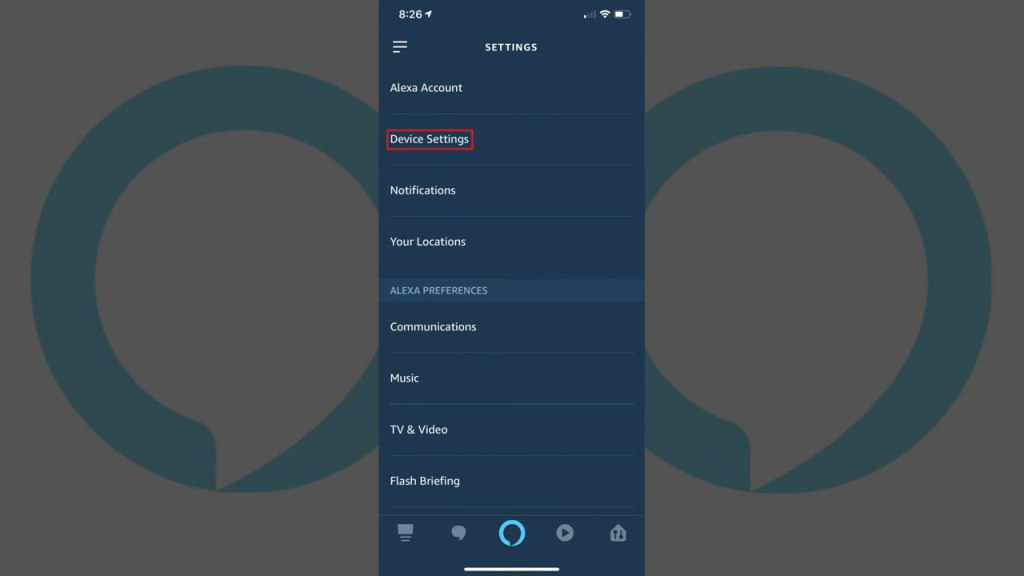
- Choose your device
- Choose Settings > Wireless
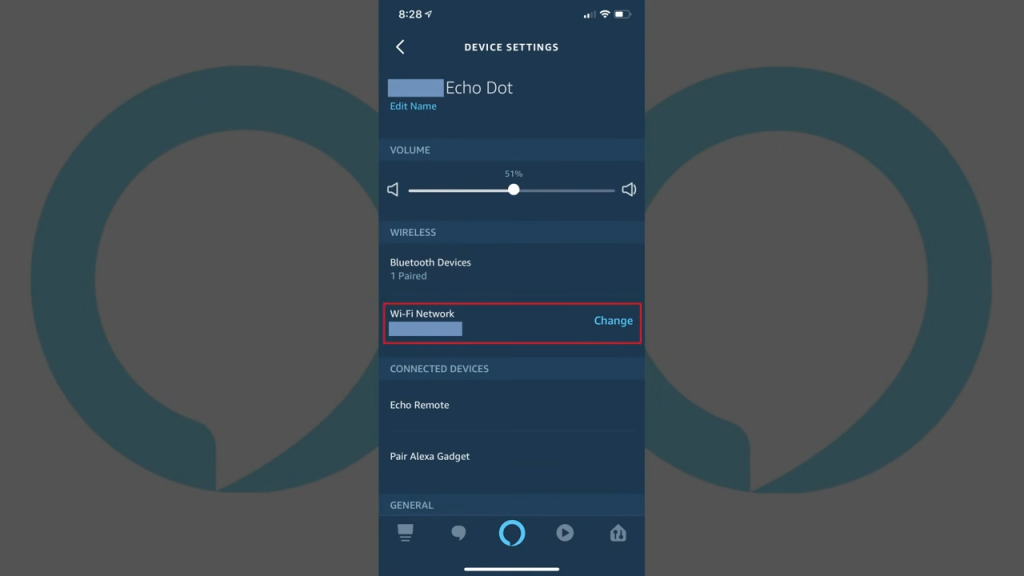
- Identify the Wi-Fi network you prefer and then follow the app instructions. Try adding your Wi-Fi network manually if you can’t find it or rescan.
You can make your Alexa play music by trying the above solutions. However, if none of your troubleshooting efforts work, consider seeking external help – dial the amazon helpline. The professionals with better knowledge of how amazon Alexa works are better positioned to help you understand why Alexa stopped playing music.
You may check other Alexa learning guides below;
- How to connect Alexa to hotspot
- How to turn off explicit filter on Alexa
- How to change Alexa name to Jarvis
References
(1) song – https://www.britannica.com/art/song
(2) poor internet connectivity – https://support.microsoft.com/en-us/windows/why-is-my-internet-connection-so-slow-c68cf021-c5cf-db6f-eade-7c9d8bd78aa1
