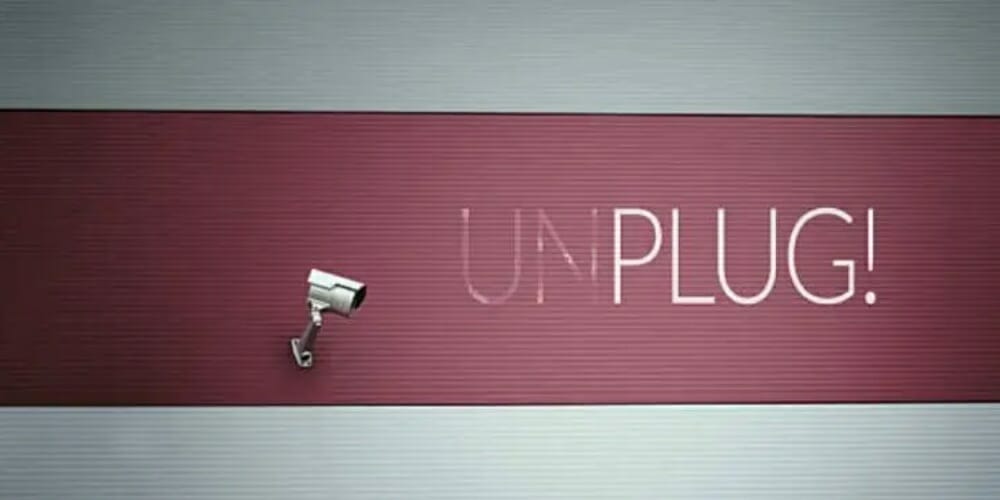As a Lorex camera owner, one of the most frustrating things is diagnosing a camera offline issue when you are sure the camera is working or on.
There are 3 main reasons why Lorex cameras say offline:
- The camera loses the network connection.
- The power supply to the camera is not stable
- Damaged camera components (maybe damaged parts or wires).
In the article below we will explain in detail, and will show you some tips for quick troubleshooting and instant camera recovery.
Reasons why the camera is offline
Direct Connection
If the offline camera is directly connected to the back of your NVR, check the connection ports. To check the connection port, switch the camera’s ports offline. When plugging into an active port if the online camera goes offline, this indicates a problem with your NVR port settings. Restore your NVR to default settings.
PoE Switching Connection

If the offline camera is connected to a Power over Ethernet (PoE) switch, then connected to your router, you may need to reconnect the offline camera to your NVR. You may check the best PoE switch for your camera, in case you need to replace them.
Internet connection is unstable or weak
If the camera cannot establish a stable Internet connection, the camera appears offline. Fix it by moving closer to the router, moving to an area with less interference, or connecting to a different WiFi network.
Change the Router
Your camera may not be able to connect to the network if you have reset your wireless network password, or changed your router settings.
Camera Lost Power
If the infrared (IR) LED is not working, the camera is not supplied with enough power. If the LED light is bright red, the camera is still receiving enough power. If the camera does not have enough power, check the following. (1)
- Check that the camera’s power adapter is securely connected or not.
- Verify that the power adapter or extension is not disconnected or damaged.
- Try a different power adapter (if available).
- Restart the camera’s power (Hold the power switch for 5 sec)
Parts Inside the Camera are Damaged
Inside the camera, there are thousands of small interconnected parts, just one broken part will cause your camera to go offline.
Since this is a technical issue, the best way to deal with it is to contact the manufacturer or a technician to troubleshoot.
Troubleshooting tips

Disconnect the Camera from the Power Supply
The first thing to try to get your camera back online is to disconnect the camera from the power source. Tighten the plug of the camera and let it sit for a few minutes, then plug the camera back in. Powering up the device like this will likely resolve any software glitches and possibly fix the overheating issue.
Restart your Wireless Router and Modem
If the camera’s power supply is still working properly, your wireless Internet connection may be faulty. To work around this problem, first power off your camera. Next, power off both your wireless router and modem. After a minute start up the router and the Modem. Finally, turn on the power to your camera. (2)
Perform a factory reset on the camera
The next thing you can do is do a factory reset on your camera. You can see how to do a factory reset on most manufacturers’ websites. Once you’ve got the instructions, reset the camera so you can reset your camera to factory settings. Click here for more information about resetting your camera.
Get in touch with professionals
If you have followed the above-mentioned steps, and your camera is still offline, you may need professional help. Your camera will need to be handled by a professional or someone with expertise.
Wrapping Up
We have shown you the reasons why your camera is offline and some ways to solve the offline camera problem. Hope this article helps you to understand more about how the camera works, and you can easily apply the knowledge.
References
(1) lost power – https://www.sciencedirect.com/topics/engineering/power-outage
(2) router – https://www.lifewire.com/what-is-a-router-2618162