The Lorex Cirrus app allows you to monitor the digital video surveillance recorder with active deterrence records in real-time. However, Lorex product users who switched to using Lorex Cirrus may suffer minor performance problems with their devices or an issue with an internet connection; no need to worry because this is an easy fix!
In general, this issue is addressed through:
- Updating Your Firmware – check if there is the latest update
- Power Cycle Your DVR/NVR – your DVR/NVR might not be connected to your router when having this issue
If you have connectivity issues with your Lorex cirrus app, this is the right place for you! Here, let’s go through the best ways to address the problem.
Troubleshoot #1. Update Your Firmware
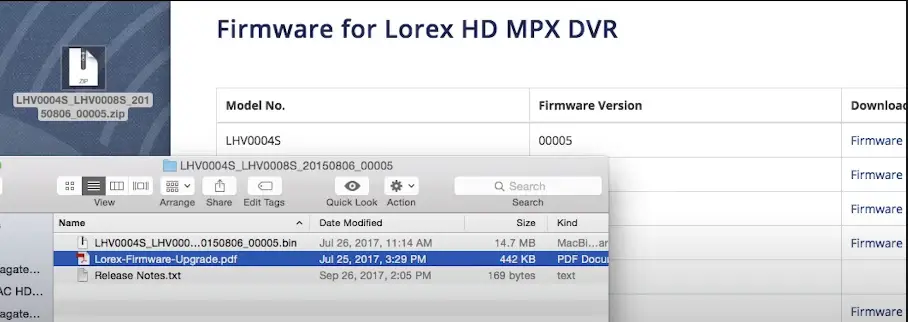
It could be that the app Lorex cloud isn’t connecting to your security camera because your recorder’s firmware has to be updated:
- If there is the latest Lorex cloud firmware version available, download and install it. During the firmware upgrade, do not turn off or disconnect the device. (1)
- If the latest firmware version is not available, restart your recorder and wait around 10 minutes before trying to connect with the Lorex Cirrus again.
If it does not fix your Lorex connect close problem, follow these steps to erase the app’s data:
- Tap the Devices after tapping the menu icon.
- To access device details, tap the device that is experiencing the problem. Enter your Device ID, Client Port, and Password. You can see the password when you tap the Reveal icon.
- Go to your Android device’s settings and choose Apps.
- In your app list, find Lorex Cirrus.
- Go to Storage, then Clear Data.
- Remove the Lorex Cirrus app > reinstall the most recent version from the Google Play Store.
- Open the Lorex Cirrus application > tap Devices after tapping the menu icon.
- In the upper-right corner, tap Add.
- Re-add your device to the system by inputting the needed information.
Note: Re-add your device to the Lorex Cirrus app if you see a “Reconnecting” notice.
Troubleshoot #2. Power Cycle Your Security Camera DVR / NVR

Connectivity errors might be caused by a problem with your DVR/NVR’s internal settings or the way its cables are connected. Ensure whether your DVR/NVR is linked to your network video recorder through an Ethernet connection. (2)
Check your Ethernet cable connection:
- Connect your Ethernet line to a new port on the router.
- Turn off and disconnect the power source for around 30 seconds to power cycle your DVR / NVR system.
- Reconnect the DVR / NVR and turn it on.
If the problem persists, try connecting your DVR/NVR and router with a new Ethernet wire and power cycling both your router and the DVR/NVR. You may find the power cycling instructions in the user manual. When you power cycles your router, anything connected to the network will lose network access for a short period.
Note: Check the Internet connection settings on your DVR/NVR if this does not address the problem, or try contacting Lorex support.
You may check other Lorex learning guides we’ve listed below.
References
(1) firmware – https://www.lifewire.com/what-is-firmware-2625881
(2) Ethernet – https://btbusiness.custhelp.com/app/answers/detail/a_id/46495/~/
how-to-connect-and-use-an-ethernet-cable

