Lorex is an essential surveillance add-on to any home. But there are times when you can forget your password. Or what if the device malfunctions and needs to be rebooted?
You will learn how to reset the Lorex DVR and other related devices here. Some of the steps are plain and simple, while others may require technical knowledge.
In General, to reset the Lorex DVR to its default setting without a password:
- Access the Quick Menu by right-clicking on the Live View [on the device/application].
- Go to Settings and click on Default.
- Select which menus you want to reset and apply all changes.
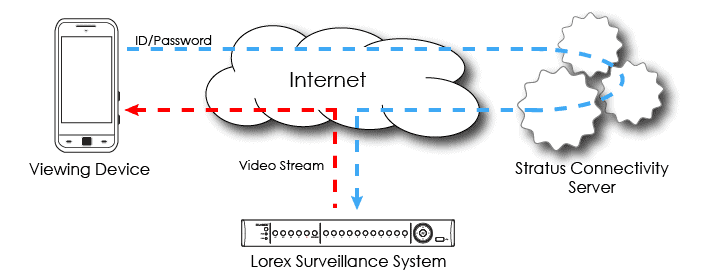
Lorex Password Reset Methods
1. Reset the Lorex password by pressing the reset button
This method depends on the type of DVR/NVR you have. In some models, you can find the reset button in the motherboard. Open your recorder and check if the button exists.
Try the other methods if your recorder doesn’t have a reset button. And if you found your button, follow the procedure below:
Step 1: Turn off the DVR/NVR.
Step 2: Hold down the reset button.
Step 3: Turn on the DVR/NVR.
Step 4: Keep pressing the reset button for 30 seconds.
Step 5: You will see the startup wizard on the screen, then create a new password.
2. Try Lorex Default Passwords
You can try logging in to default accounts and see if it works. You may never know; this might be the answer to your problem.
I prepared a list of default accounts below to help you out:
| Username | Password | Role |
| admin | admin | Master user |
| 888888 | 888888 | Administrator |
| 666666 | 666666 | Guest user |
| default | default | Hidden user |
3. Use Lorex Daily Password Generator
Some Lorex DVR/NVR has a master password generator called the Dahua password generator. You will need to input the current date shown on the recorder’s timestamp and generate a password. Be careful with your input data; if you put the wrong date, the generated password will be incorrect. (1)
Put the year, month, and day into the password generator, which will produce a temporary password. Use the temporary password to log in to your DVR/NVR. Once you’re logged in to your DVR/NVR, you can change your password and use the temporary password as the old password.
You can download the Dahua password generator on the link below:
4. Try the CCTV Super Password Generator
CCTV super password is another kind of password generator that works for certain recorders. You can try it, and hopefully, it will work for you.
CCTV super password has two Lorex password generators. One is based on the date, and another is based on the serial number. You can temporarily use the generated super passwords to access your Lorex DVR/NVR. Once you’re logged in to your DVR/NVR, you can change your password and use the temporary password as the old password.
You can download the CCTV Super Password app on Play Store. It may not be available for iPhone, but you can check it out on the link I will provide below.
https://apkpure.com/cctv-super-password/com.rat.cctvsuperpassword
https://play.google.com/store/apps/details?id=com.rat.cctvsuperpassword&hl=en_US
5. Reset by removing the battery
You can try opening your recorder and removing the battery from the motherboard. The clock will reset, and you can use a master password to access your Lorex DVR/NVR. Remove the battery and wait 2 minutes to reset the DVR’s clock. Please note that this method only works on certain Lorex recorders.
Once you see the timestamp already reset. You can try the following accounts I will provide below:
| Username | Password |
| admin | 668648 |
| admin | 000000000000 |
6. Reset Lorex password via the dealer or Lorex support

Usually, this is the fastest and easiest way to reset your Lorex DVR/NVR. If you bought the Lorex directly from the dealer, you can give them a call and ask for help resetting your password.
Please be mindful that you need the following information before contacting technical assistance.
- Your device ID
- Your device model number
- The date on the system
How to access your device information:
Step 1: Turn on your Lorex system. Take note of the date on the top right of your screen.
Step 2: Push the Enter or Info button on your device.
Step 3: If you cannot find the buttons, follow the steps below;
3.1. The Quick Menu can be found on the screen’s left side.
3.2. Go to Info.
3.3. Once you get the information you need, you can contact technical assistance through this link: https://www.lorextechnology.com/contactUs/
The Lorex support will send you a master password. You can use it to access your locked recorder. As soon as you are logged in to your Lorex DVR/NVR, you can change your password using the master password as the old password.
How to reset an LHV/LNR Series DVR/NVR to default settings without a password:
Step 1: Access the Quick Menu by right-clicking on the Live View [on the device/application].
Step 2: Click the Main Menu and select the Setting icon ![]()
Step 3: Go to Settings> Default.
Step 4: Choose the menus you want to return to their default settings.
Step 5: Do not forget to Apply, and click OK to exit.
How to restore Lorex ECO Series DVR to default settings
Step 1: Right-click on the Live View to open the Quick Menu.
Step 2: Select Main Menu
Step 3: Choose Advanced.
Step 4: Go for Maintain, and select Load Default.
Step 5: Check the menus you want to restore or select All to restore everything to default.
Step 6: Click Apply, and press OK.
Step 7: Press OK once more to return to the menu.
Step 8: Click Exit
Step 9: Restart the DVR for changes to take effect.
To restart the DVR
Step 1: Right-click on the Live View to open the Quick Menu
Step 2: Open the Main Menu
Step 3: Select Advanced.
Step 4: Go to the Maintain tab, and then click Reboot.
NOTE: You will need to repeat the remote connectivity configuration to access the DVR through the Internet after the Network menu is returned to default settings.
Frequently Asked Questions (FAQ)
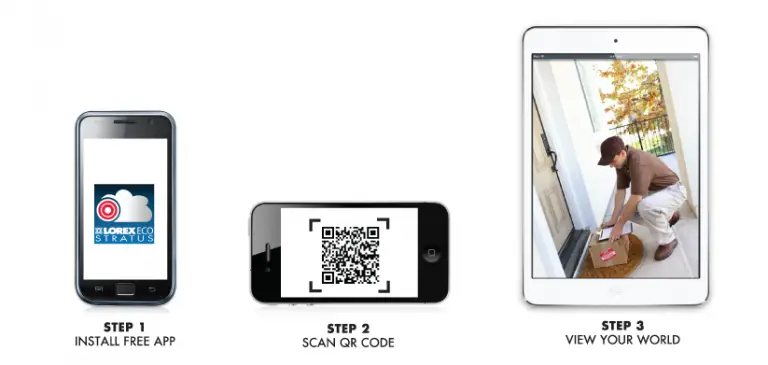
What is Lorex Stratus Connectivity?
Lorex stratus connectivity gives you instant access to your Lorex system. It is a cloud-enabled service allowing quick remote access to all Lorex product platforms worldwide. You don’t have to do the long and complicated process of setting up your home network for your surveillance system anymore. Lorex stratus connectivity made it easy and hassle-free. (2)
Which Lorex DVR or NVR models can be reset?
Below are the different Lorex DVR/NVR models provided with instructions on how to reset them:
NR900 Series and N881/N882 Series
Step 1: Plug your recorder.
Step 2: Push and hold the FN (function) button until it restarts.

N861 Series
Step 1: Plug your recorder.
Step 2: Push the panic button until you see the Lorex screen on the monitor.
Step 3: Reset is complete once your monitor shows the Lorex screen.
D841/D861 Series and N841/N842/N843 Series
Step 1: While pressing the panic button
Step 2: Plugin your recorder until the Lorex screen appears on the screen.
Step 3: Reset is complete once your monitor shows the Lorex screen.
If you run into a problem with troubleshooting that you can’t solve. You may need to restore your system to default settings. This process will reset any conflicting configurations that may be causing the problem.
Final Take
Knowing all the easy and complicated steps to reset a Lorex DVR will come in handy. If the methods are pretty technical, contact a tech expert.
References:
(1) password generator – https://www.pcmag.com/how-to/how-to-use-a-random-password-generator
(2) cloud-enabled service – https://www.akamai.com/us/en/resources/cloud-computing-services.jsp

