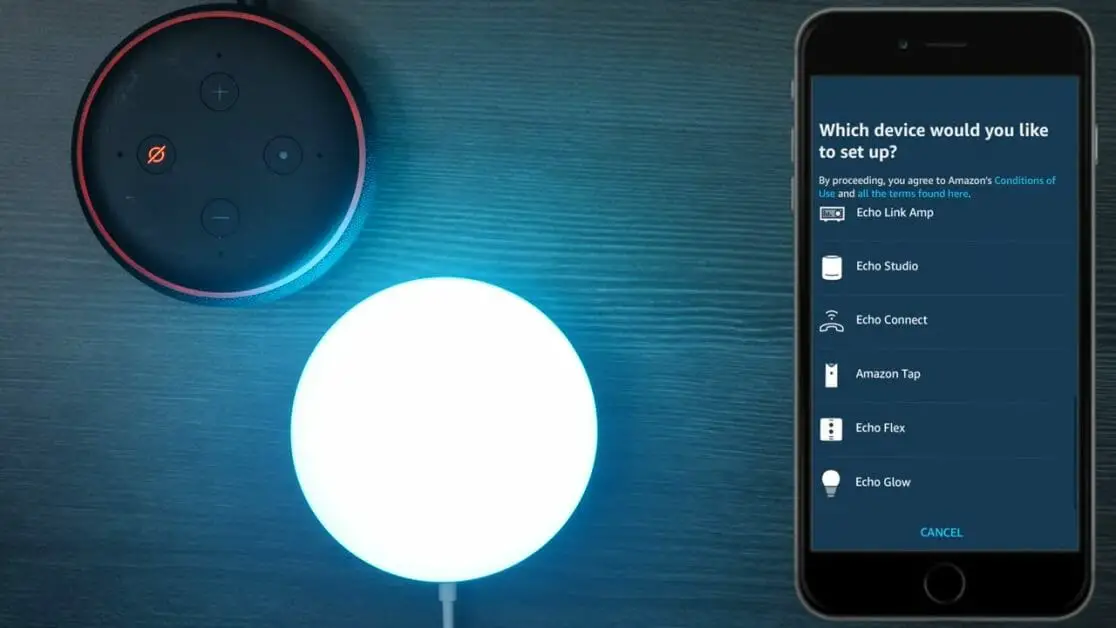If you own an Alexa device, you can get a lot of interesting things done with the Alexa voice assistant, like changing the colors of your room lights or changing an echo dots ring colors. If you have the necessary hardware, you can make your Alexa device turn on and off individual bulbs and change their colors.
Open the Alexa app and follow these steps to make Alexa change colors.
First, click on the Devices you’ll see down at the bottom of the screen. Next click on the + sign at the top right. Next, click “Add Device”. Then, choose the kind of device you want to set up (Plug, Switch, or Light). Then, select the brand of your device. Now, follow the on-screen instructions. To change the colors of your light, you can say, “Alexa, make the room light blue”
In this post, we will explain what equipment you require and how you can make your Alexa device change the colors of your room lights or your Echo Glow device.
How to make Alexa turn on the ring lights on an echo dot
Your echo dot has some interesting functions including turning your echo dot into a nightlight. This function requires a skill to use but you cannot directly change the echo dot rings into different colors, these ring colors are security features and changing to say orange cannot be done without a direct troubleshooting issue to trigger it.
To get the skill log into your Alexa panel on your phone or computer and navigate to the skills area and search for the “night light” skill. You can then say “Alexa, open night light” to turn on your night light.
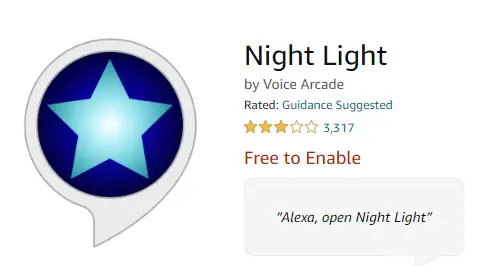
What things do you need?
- Smart bulb, light or,
- Smart plug, or
- Smart wall outlet
- An Alexa device or the Alexa app
To control your room lights, you require at least one of any of the above hardware that can work with Alexa, together with the updated version of the Alexa application and/or an Amazon Echo machine that has Alexa by default. (1)
How to make Alexa change the colors of your smart lights
To begin, you will require the Alexa mobile app. You can get it from Amazon Fire tablets, iOS, and Android. You probably already have the application if you own an Echo device.
Before you can control your lights, you should set up and install your light bulb, switch, or plug. In some instances, you may require to install the app from the manufacturer, register an account and configure the device there first.
Once you’ve done it, open the Alexa application and follow the below steps:
- Click on the Devices you’ll see at the bottom of the screen
- Next click on the + sign at the right top
- Click “Add Device”
- Choose the kind of device you want to set up (Plug, Switch, or Light)
- Select the brand of your device
- Now, follow the on-screen instructions
You need to connect the account for your device (like a TP-lin or Phillips account) with your Alexa account and permit your Alexa app to run that account.
When you finish setting up your switch, plug or light, you will see it when you click on Plugs, Lights, or Switches on the Devices display in your Alexa app.
Now you should rename your device to a friendly name that you can easily remember and also Alexa can recognize. To do this, click on the device from the list, then click on the cog sign (top right), and then click Edit name.
It is ideal to use single-word, short names. But, you can test and change it anytime if it isn’t recognized by Alexa.
Now, you can turn on a light with this simple command:
- “Alexa, turn on [light’s name]”
To change the colors of your light, you can say:
- “Alexa, make the room light blue”
- “Alexa, dim the kitchen”
- “Alexa, make the living room brighter”

Additionally, you can control your smart devices and lights from your Fire device.
How to make Alexa change the color of your Echo Glow
Simply speak “Alexa, change living room light to (color)”. You can also change color with your Alexa app. Here are the steps:
- Go to your Alexa app
- Select Devices
- Click on Lights, then select the Echo Glow
- Click on Color
- Choose set and select the color for your device
How to make Alexa control groups of lights
- Open Devices in the Alexa application
- Click on the + sign, right top
- Click on Create a room or device group
- Click Next
- Choose from the list of room names or add a custom name from your group
- Click on the devices you need in the group
- Click Next
- Add additional Alexa devices or skip this part
- Save the room
When Alexa learns which devices are in which room it’s quite easy to control them. Once you’ve done this, you can speak, “Alexa, turn on Living Room” and all lights in that group will switch on.

Wrapping Up
To sum up, once you’ve done the necessary setup, Alexa can change the colors of lights from the TP-Link, Lifx, Phillips Hue, etc without any additional invocation words or skills. Just speak, “Alexa, make the lights purple,” and voila, she will make your smart bulbs purple. (2)
Take a look at some of our related articles below.
References
(1) hardware – https://www.computerhope.com/jargon/h/hardware.htm
(2) skills – https://www.indeed.com/career-advice/resumes-cover-letters/best-resume-skills