I’ve heard a lot lately about issues with Lorex push notifications not working. It can be pretty frustrating when you’re expecting an alert notification about what’s happening around your property, and, well, nothing happens.
The issue could be your device’s settings, an outdated Lorex app, poor Wi-Fi connectivity, or even needing a simple system restart. Check your notification and app settings, ensure you have the latest updates, and verify your account details. Remember, every problem has a solution – let’s find yours!
We’ll explore how your Lorex app, network settings, and device schedule might be causing these pesky problems below.
Common Reasons for Lorex Push Notifications Not Working
There are a few common reasons why your Lorex push notifications might not work. Now, I’ve broken the common reasons into a few handy sub-sections for your convenience.
Device Compatibility

Check your smartphone and app compatibility with your Lorex system!
While most phones work smoothly, there might be a chance that your specific device doesn’t play well with the Lorex apps.
So, ensure that your phone’s software is up-to-date and you’re using the latest version of the Lorex Home app.
Notification Settings
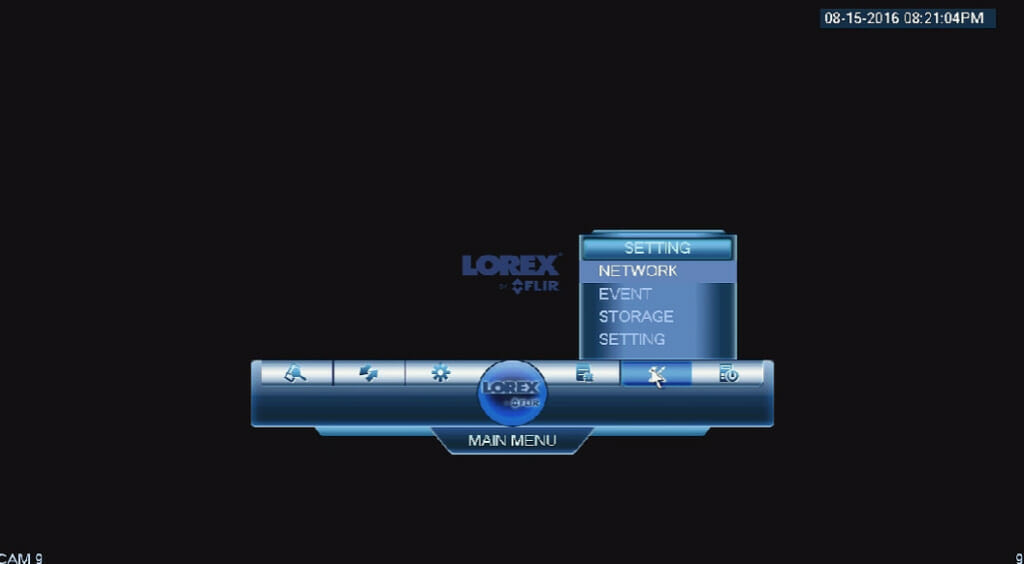
Alright, let’s check your app’s notification settings. Ensuring that push notifications are enabled is crucial. To do this, open your Lorex Home app and follow these steps:
- Tap on your wired camera
- From the camera’s Live View screen, hit the Device Settings icon
- Click on Notifications
Once you’re there, make sure those bad boys are turned on! If not, enabling them may solve the problem right away.
Account and Storage Issues
When using Lorex, having enough storage for your video clips is a big deal.
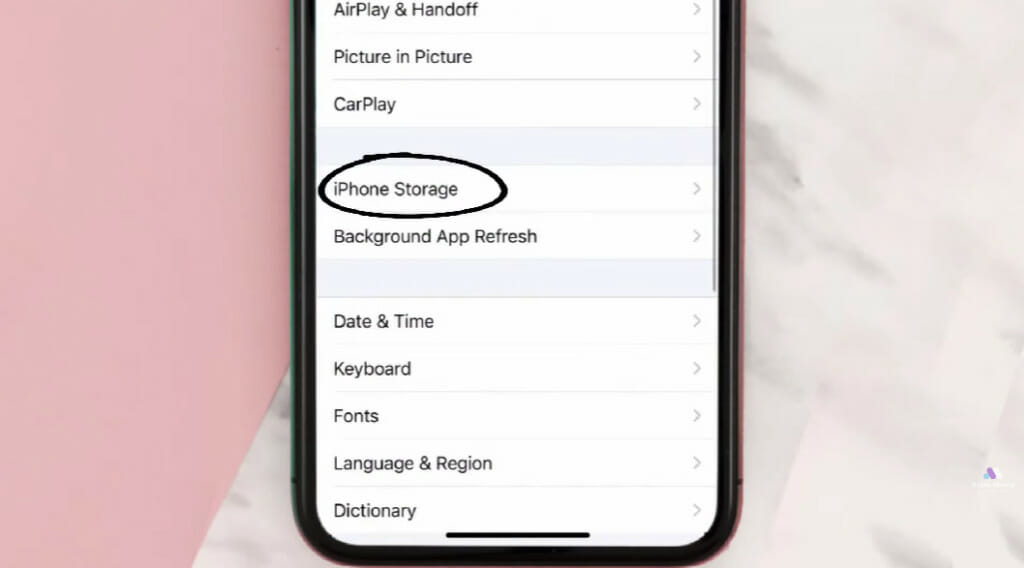
You should also make sure that your account and login credentials are correct.
Storage and account issues can lead to push notifications not working properly. So, check your account settings and ensure you’re all set up.
WiFi Network Issues
Sometimes, WiFi network issues can prevent push notifications from working correctly.
Ensure your phone, tablet, or any other device connected to the system has a stable connection.
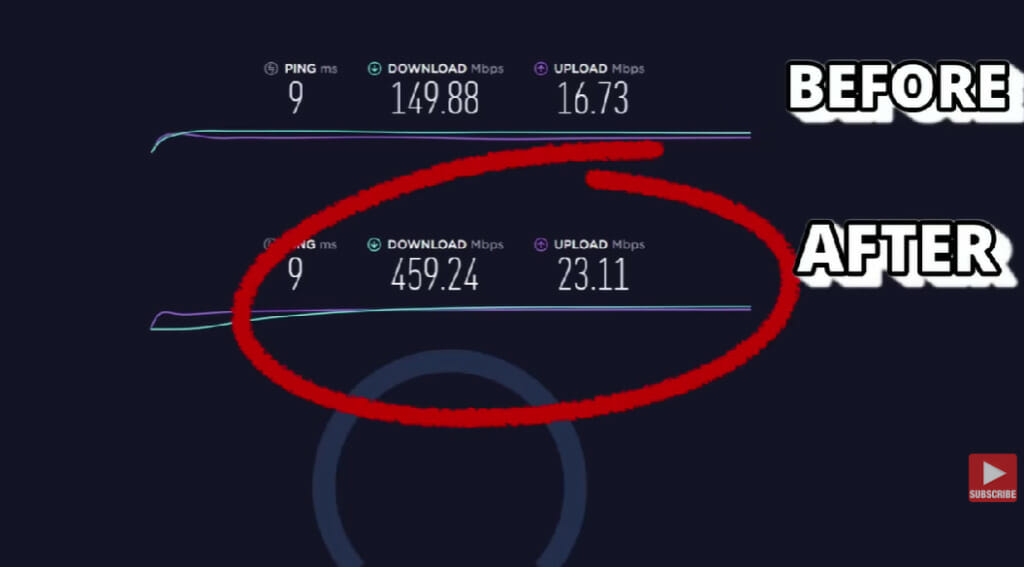
If you’re having trouble, try restarting your modem or router to fix any network problems.
Motion Detection Configuration
Lastly, let’s talk about motion detection configuration. This is an essential part of the system, as it triggers those notifications we’re after.

Take time to configure your motion detection settings, ensuring they’re properly set up and enabled for all relevant cameras.
Troubleshooting Push Notifications Issues
Update the Lorex Home App
If you’re experiencing push notification problems with your Lorex security system, I would first ensure that the Lorex Home app is updated to the latest version.
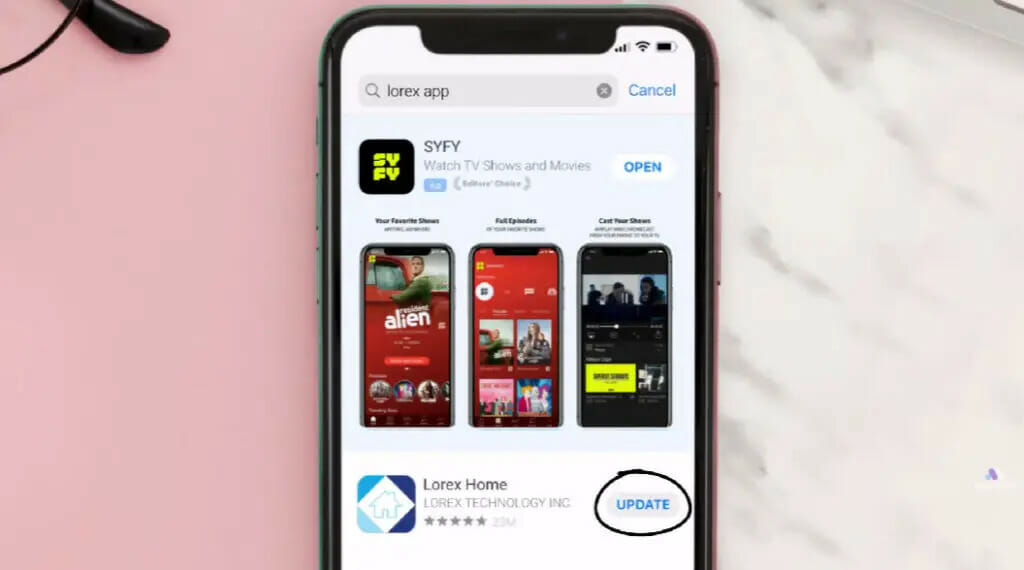
Just head over to your app store and check for any updates available.
Verify Notification Settings
I remember when my phone was quieter than a church mouse, and it turned out I just had my notification settings confused.
Let’s make sure that’s not happening to your Lorex! Here’s a quick way to check and configure those settings:
- Open your Lorex Home app and log in.
- Find your wired camera and tap the Device Settings icon.
- Tap on Notifications.
- Make sure the toggle switch is turned on. If it’s not, give it a flip!
Check Motion Detection Settings
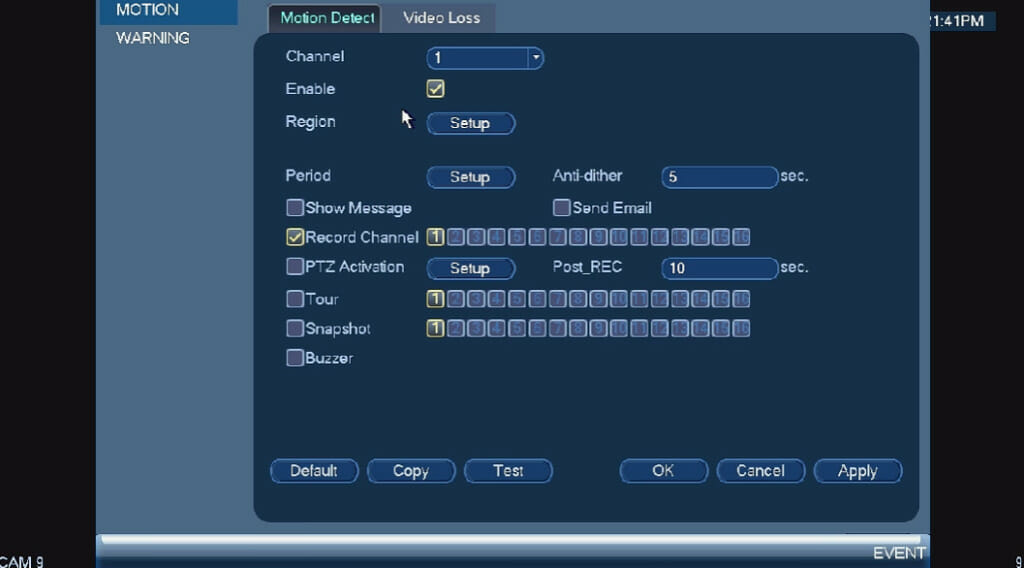
Motion detection notifications can be the lifeblood of any solid home security setup. To make sure this functionality is working properly, follow these steps:
- Open up your Lorex Home app.
- Navigate to your wired camera’s Live View screen.
- Hit the Device Settings icon once more.
- Tap on Motion Detection.
- Confirm that the Motion Detection toggle switch is enabled. If it’s not, crank that bad boy on and tweak the settings as needed!
Reset the Application
Alright, my friends, sometimes all a good app needs is a little reboot, and it’s running smoother than a fresh jar of peanut butter.
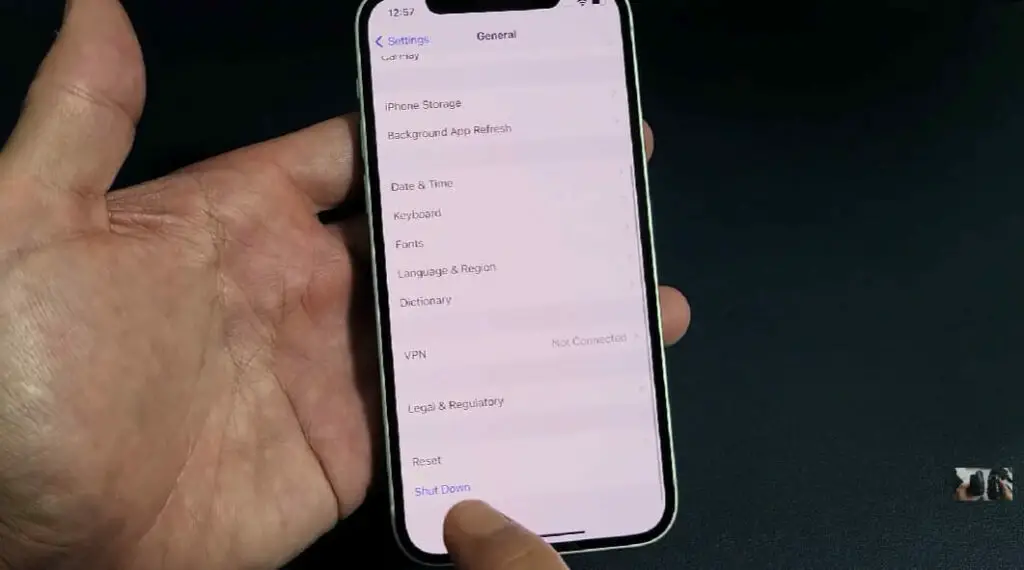
If none of the above steps solve your push notification woes, try resetting the Lorex Home app itself:
- Log out of the app and close it, ensuring it’s not running in the background.
- Restart your phone or tablet because magic fixes happen with a good reboot.
- Fire up the Lorex Home app again and log back in.
- Carefully go through the previous steps and check every setting we talked about. Like a detective, leaving no stone unturned!
There you have it! A quick and handy guide to troubleshooting push notification issues with your Lorex security system. Now go forth and keep your fortress safe and sound!
Advanced Settings and Features
Scheduling Notifications
When I set up my Lorex security system, I found scheduling notifications helpful to prevent unnecessary distractions.
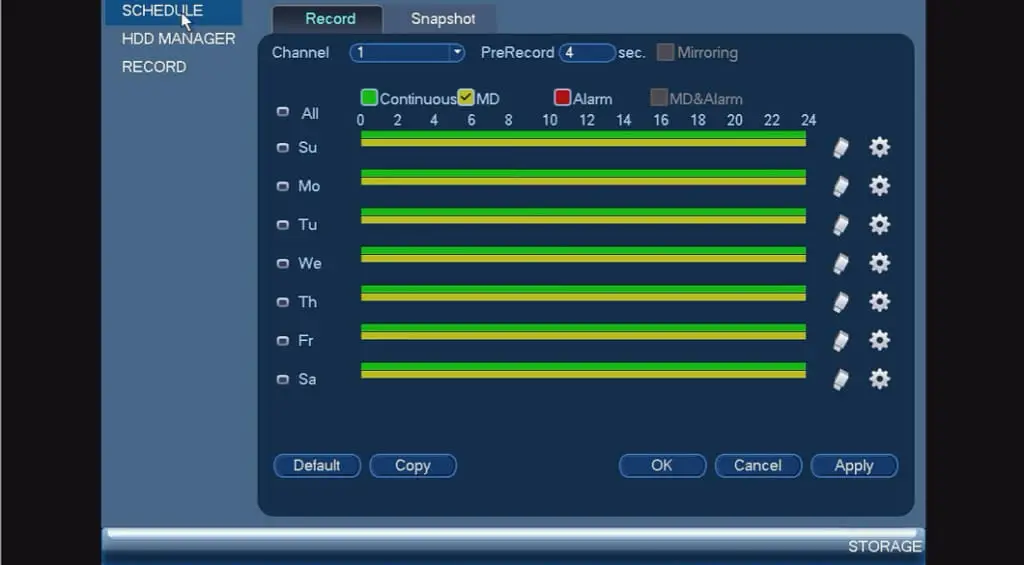
I can customize when to receive push notifications on my mobile device.
- To do this, I head into the Lorex Home app.
- Go into the Device Settings.
- And set up a schedule for motion detection alerts.
That way, I only receive notifications when it’s most important.
More Quick Fix Guide for Lorex Notification Not Working
| Issue | Possible Cause | 3. Consider upgrading the internet service |
|---|---|---|
| No push notifications | App settings disabled | 1. Open Lorex app settings |
| 2. Enable push notifications | ||
| Device settings disabled | 1. Open device settings (phone/tablet) | |
| 2. Go to app settings or notifications | ||
| 3. Enable push notifications | ||
| Connection issues | 1. Check your device’s internet connection | |
| 2. Ensure the Lorex system is online | ||
| 3. Restart your device and try again | ||
| App outdated or buggy | 1. Check for app updates | |
| 2. Uninstall and reinstall the app | ||
| 3. Contact Lorex support if needed | ||
| Delayed notifications | Network latency or congestion | 1. Check internet speed and stability |
| 2. Reduce the number of connected devices | ||
| 3. Consider upgrading internet service | ||
| App settings misconfigured | 1. Open Lorex app settings | |
| 2. Adjust notification settings | ||
| 3. Test notifications for delays | ||
| Device battery optimization | 1. Check battery optimization settings | |
| 2. Disable optimization for the app | ||
| App background restrictions | 1. Open device settings (phone/tablet) | |
| 2. Go to app settings or battery | ||
| 3. Disable background restrictions | ||
| Firmware or software issues | 1. Check for device firmware updates | |
| 2. Update firmware if available | ||
| 3. Contact Lorex support if needed | ||
| No sound notifications | Device sound settings muted | 1. Check device sound settings |
| 2. Adjust volume and sound preferences | ||
| App sound settings disabled | 1. Open Lorex app settings | |
| 2. Enable sound notifications | ||
| The device in silent or Do Not Disturb mode | 1. Disable silent or Do Not Disturb mode | |
| 2. Test sound notifications | ||
| Device speaker or audio issues | 1. Check your device speaker functionality | |
| 2. Restart your device if necessary |
Remember, if you encounter persistent issues or need further assistance, don’t hesitate to contact Lorex support for additional help and guidance.
References
Websites:
- Lorex Official Support. https://help.lorextechnology.com/
- Reddit, Home security forum. https://www.reddit.com/r/homesecurity/
Video References
Lorex Technology Inc
Bytes Media
Liron Segev
WorldofTech
