The ring light on the Amazon Echo (Alexa) is a feature I genuinely enjoy since it indicates the device’s status to me. Blue light is a frequent color displayed by Amazon Echo. But what if Alexa shows a constant blue light?
I’ve often wondered why this occurs, and you may have as well.
You can stop the blue light on Alexa with the following methods:
- Say “Alexa, stop.”
- Disconnect and re-plug the device.
- Perform a device reset by holding the mute and volume-down buttons for 20 seconds.
Let me walk you through in more detail how to stop the Alexa flashing blue light.
What does blue light mean?
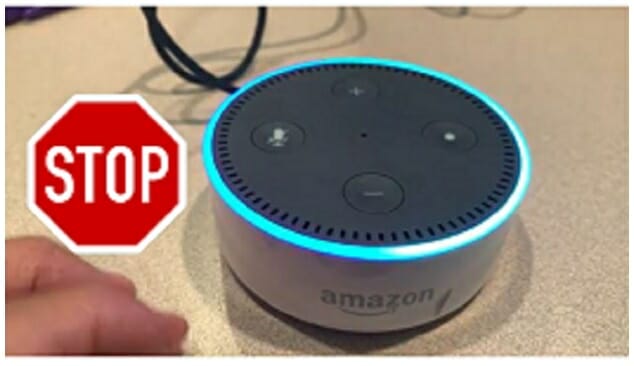
The presence of a blue light indicates that the Amazon Alexa device has heard your order and is now processing it. The blue light will go off as soon as Alexa has completed processing your request. You don’t need to do anything since the light will go away on its own, and you shouldn’t be concerned.
But how to stop Alexa from flashing a blue light if it does not turn off automatically?
To turn off the flashing blue light on Alexa, say, “Alexa, stop.” If it does not work, you may disconnect and re-plug the device. If the problem persists, perform troubleshooting on your device.
Ways to Troubleshoot your Alexa device
- Unplug for a minute, then reconnect and see how it goes.
- Make sure the “do not disturb” is turned off in Alexa settings.
- Make sure you’re using the original Amazon Alexa adaptor, or get a replacement from Amazon.
- If you spill liquid on your Echo device, make sure to disconnect it as soon as possible. Attempt to remove any remaining water from the gadget before allowing it to rest and dry for a few days.
Furthermore, suppose Alexa’s blue light does not turn off and continues to spin. In that case, it is an indicator that your Amazon Echo is having issues. Low power supply, software troubles, and wireless connectivity issues are just a few concerns. The next thing you might try is restarting your Echo device. (1)
How to Restart Alexa?
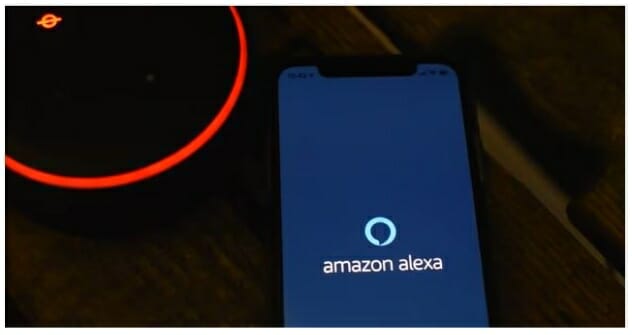
It’s possible that you’ve tried all of the options listed above, and your Alexa device is still not responding. The next thing you may do is restart your Echo device. Follow the instructions below to continue on your Echo device.
Steps on Restarting Alexa through Echo Device
- On your Echo device, locate the power button.
- To turn it on, press the power button for a second.
- After that, unplug your Echo device’s power cord from the power outlet.
- Now, turn off your Echo device for a few seconds.
- After a few seconds, reconnect the power cord to your echo device.
- Your echo gadget will restart if you press the power button again.
If restarting your Echo device does not work, you may reset it. You may use The Alexa app to reset your Echo device. Follow the step-by-step instructions provided below.
Steps on Restarting your Alexa through Alexa App
- Run the Alexa app.
- In the app, go to “Devices.”
- Click “Echo & Alexa” under “Devices.”
- Tap on the Echo device you wish to reset, like the Alexa.
- After you’ve chosen the Echo device to reset, scroll down to find the Reset Settings Menu.
- Select the factory reset option from the Reset Settings Menu and confirm your choice.
When you choose the factory reset option, your Echo device may take some time to reset and reboot.
Why Does Alexa Emit Blue Light?
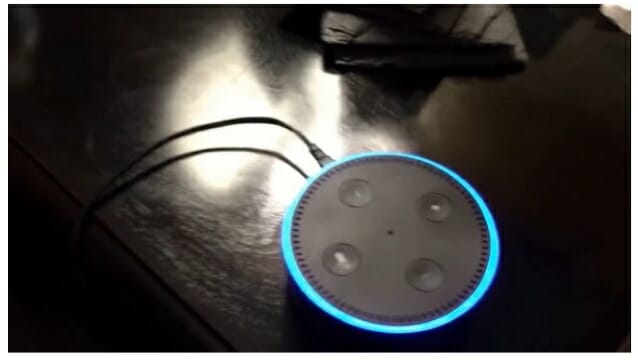
The light ring on the Amazon Alexa device indicates the device’s status to its users. The Amazon Echo typically shows a blue ring light. The flashing blue light indicates that your request is being processed. It may also suggest that the device is rebooting or getting an update.
Furthermore, you may see Alexa’s blue ring appear when you are in the room but have not sent any commands. This occurs because the Alexa device sometimes detects voices that aren’t your orders. It includes noises outside your home and sounds created by other people in nearby rooms.
What Exactly Does a Constant Blue Light Imply?
The Alexa blue ring with a cyan spotlight on your Amazon Echo devices is a common occurrence. It simply implies that the smart speaker has heard and is presently processing your instruction. The blue light will go out as soon as Alexa processes your request.
Why is your Alexa not Responding?
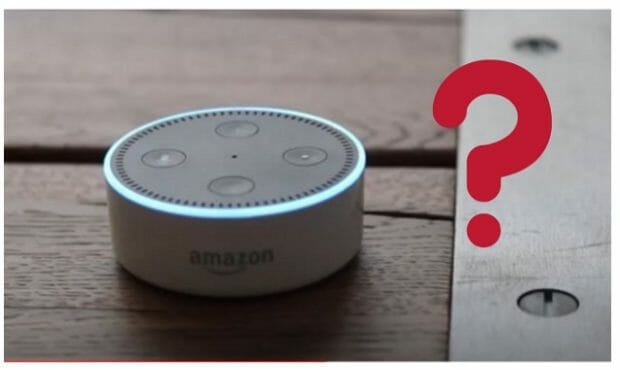
When using the Amazon Alexa device, you may find it challenging to navigate the device. If the “Do Not Disturb Mode” (DND) is accidentally activated, the Blue Ring of Death will occur. Alexa will not react to voice instructions while in this mode.
It is simple to disable the DND mode. On the top of the Alexa device, press the mute button. If you cannot push this button, make sure you uncheck the “No Interruptions” option in your Alexa app settings and confirm the voice command.
If your Alexa device is still not responding, it might be because of a poor internet connection. Inspect all of your smart home devices’ cable connections. Physical interference, an incorrect WiFi password, or too much distance between the Alexa device and the router are possible causes. (2)
Different Light Comes on?
The Amazon Echo Device includes seven different colored lights that activate for various reasons. To understand how to turn them off, we must first understand why they are turned on in the first place.
Yellow Light
A yellow light glowing on your Alexa shows that you have a missed message or reminder notice.
Blue Light
Your Alexa blue ring light shows processing your request. It may also indicate that the device is rebooting or getting an update.
Red Light
A red light on your Alexa indicates that you hit the microphone/camera button.
Orange Light
A revolving orange light on your Alexa means the device is in setup mode or is actively attempting to connect to the internet.
Green Light
An incoming call will be indicated by a flashing green light on your Alexa. You’re on a call or in “drop-in” mode if the green light is spinning.
Purple Light
A purple light on your Alexa means there was a problem during WiFi setup or enabled the Do Not Disturb option.
White Light
The volume on your Alexa is changed, as shown by a white light. If the white light is spinning, your smartphone is in Away Mode, and Amazon Guard is on.
Wrapping Up
The issue of Alexa devices that aren’t responding is more common than most think. Suppose none of those steps work to get your Alexa device to react again. In that case, I strongly advise you to contact customer service.
Furthermore, suppose the light you see stays on after you’ve followed my steps. In that case, you may always try resetting the device or disconnecting it again.
You may also check other learning guides below;
References
(1) wireless connectivity – https://www.sciencedirect.com/topics/computer-science/wireless-connectivity
(2) Physical interference – https://support.microsoft.com/en-gb/windows/why-is-my-internet-connection-so-slow-c68cf021-c5cf-db6f-eade-7c9d8bd78aa1

