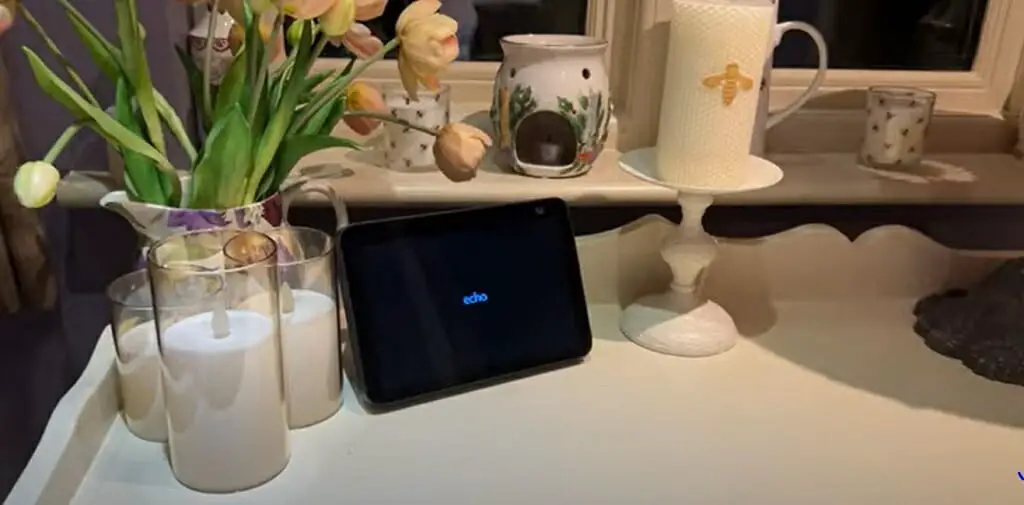Are you looking for a way to use your Amazon Echo Show as a security camera? Below, ill go through how and provide some tips that may help you.
If you can use an Amazon Echo Show as a security camera, it will save you some money and time. It’s not an all-encompassing security solution, but it can provide peace of mind if you use it as your primary camera.
In general, use an Amazon Echo Show device as a security camera:
- Grab your Amazon Echo Show and swipe down.
- Tap on the Settings icon.
- Navigate to the Camera option and tap on it.
- Toggle ON the Home Monitoring option.
- Tap on the Continue button on the next screen.
- Verify your account by logging into your Amazon account.
- Take your smartphone and open the Alexa app.
- Tap on the Camera option.
- Navigate and find your Amazon Echo Show device.
- Tap on the Echo Show option to view live camera footage.
Learn more from the below 10-step guide.
10-Step Guide on How to Use an Echo Show as Security Camera
Whether you are spying on an untrustworthy babysitter or want a clear view of your living room, having an Amazon Echo Show device is a simple alternative to installing a security camera. After all, installing and maintaining a security camera system is not easy.
Step 1 – Swipe Down
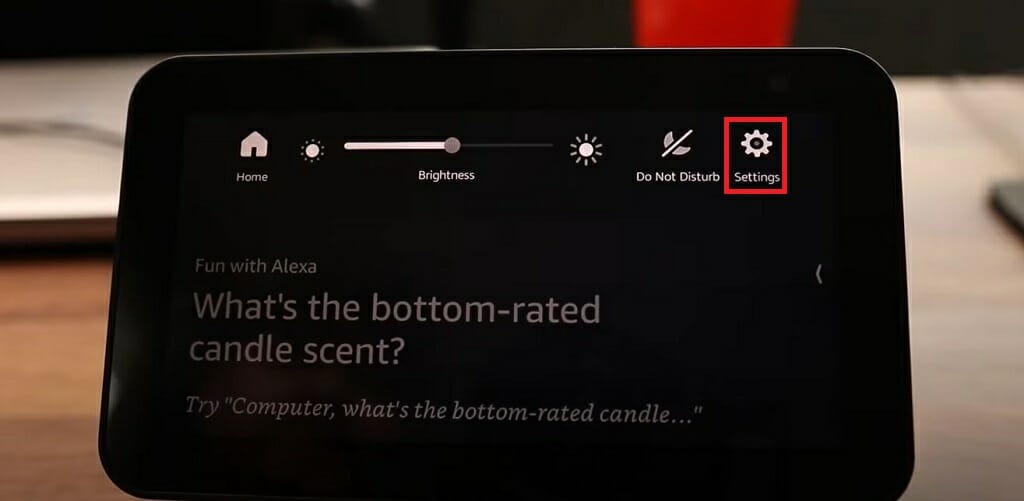
First and foremost, take your Amazon Echo Show and swipe down. This will bring up the Settings menu for the Amazon Echo smart display.
Step 2 – Access the Settings Menu
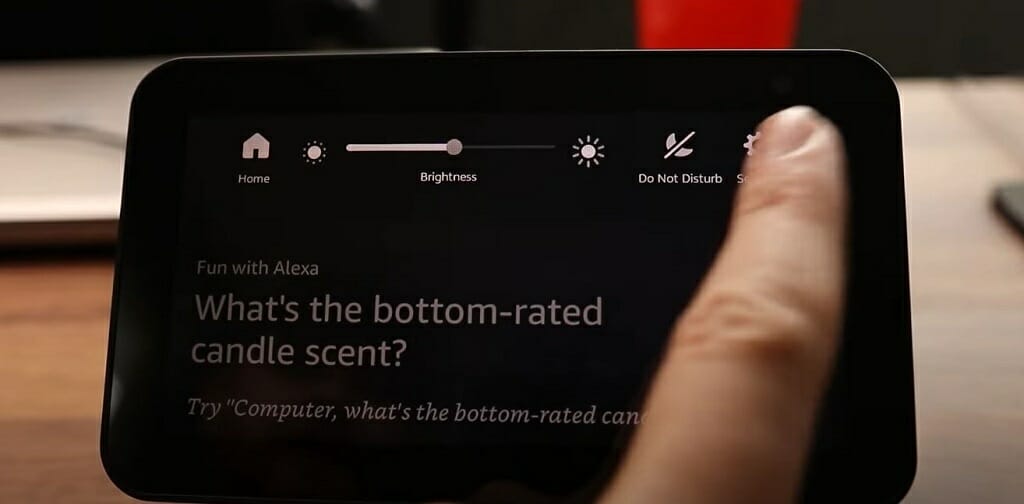
Then, tap on the Settings icon and wait until the next screen loads.
Step 3 – Tap on the Camera Option
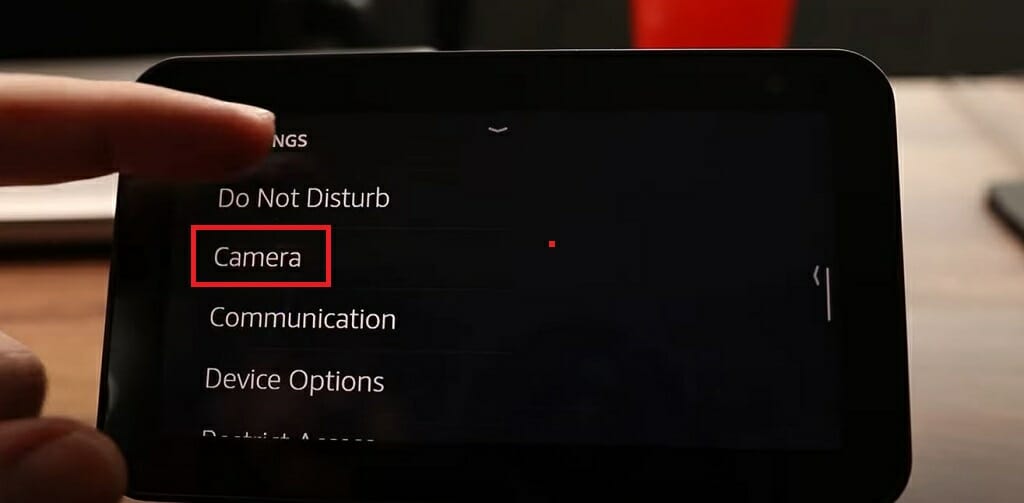
After choosing Settings, the next screen will show various options. From there, navigate to the Camera option and tap it.
Step 4 – Toggle ON Home Monitoring
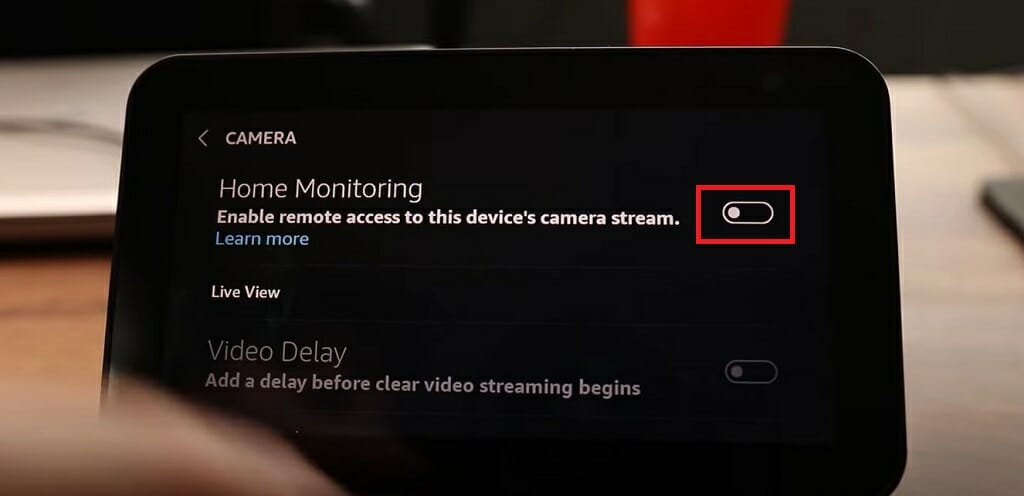
Next, toggle on the Home Monitoring option, and it will enable remote access to the Amazon Echo Show.
Step 5 – Tap the Continue Button
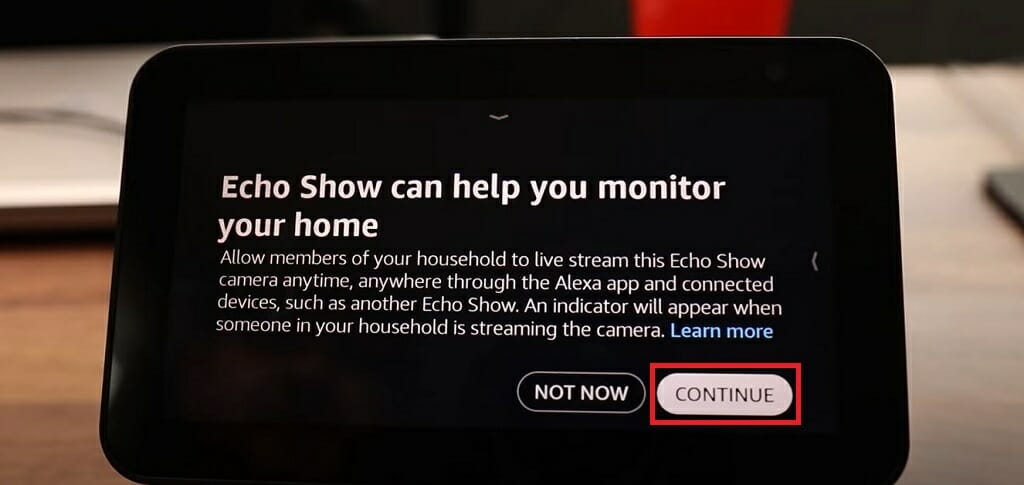
Then, on the next screen, a short description will come up. It will inform you about the activated feature. Tap the Continue button to go to the next screen.
Step 6 – Verify Your Amazon Account
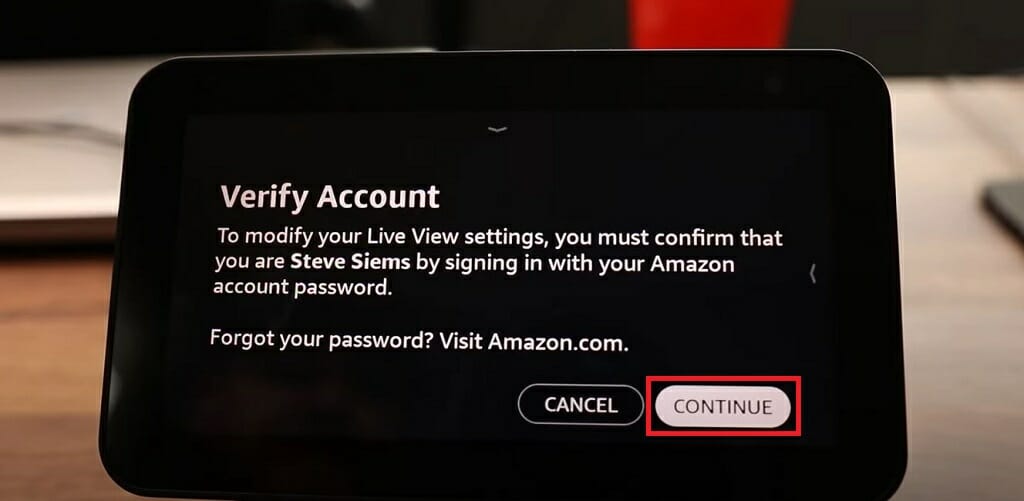
After you tap the Continue button, the Echo device will ask for your Amazon account. As you can see, you should tap on the Continue button again on the Verify Account screen.
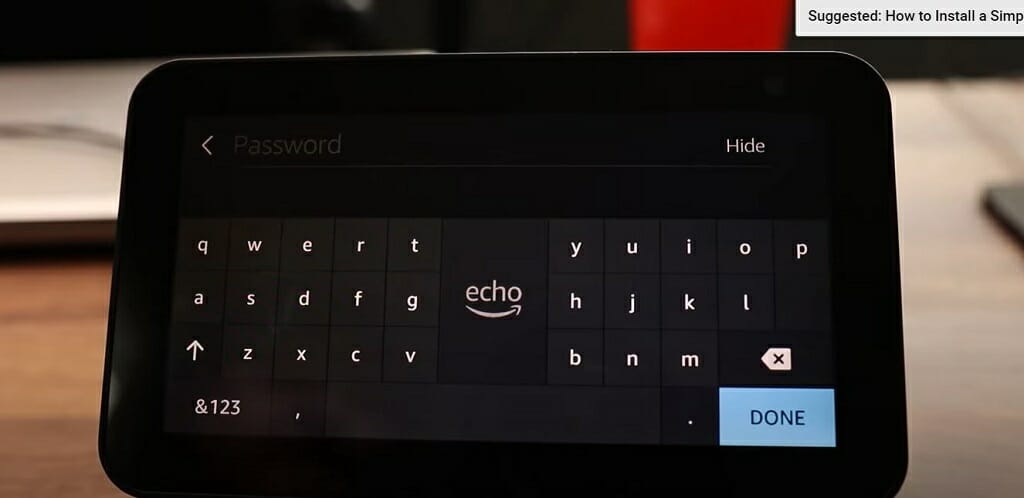
Then, enter your Amazon account username and password.
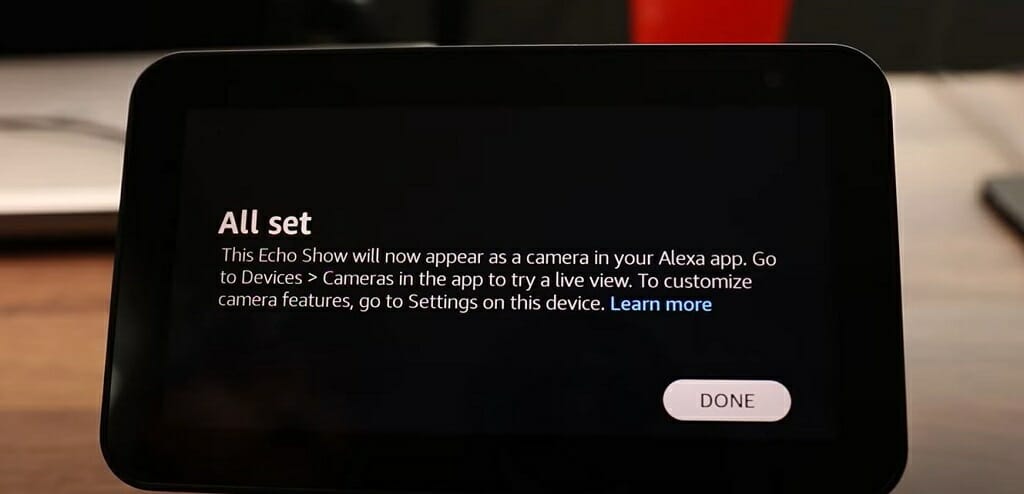
Wait till the All set message appears on the device.
Quick Tip: Now your Amazon Echo Show device is set up properly. Next, you’ll have to connect the smartphone to the Echo device. Follow steps 7, 8, 9, and 10 for that.
Step 7 – Open the Alexa App on Your Smartphone
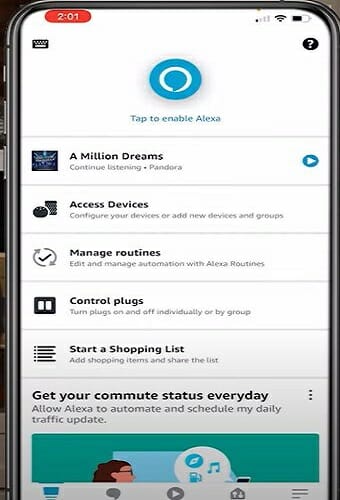
Take your smartphone and navigate to the Amazon Alexa app. Then, tap on the app icon to launch it.
Step 8 – Tap on the Camera Option
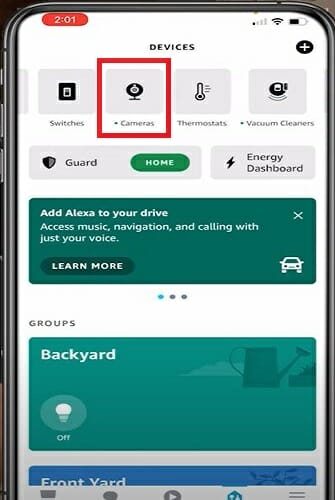
At the top of the Alexa app, you can find a list of different options. Slide through the list until you find the Camera option. Tap on the Camera option.
Step 9 – Find Your Amazon Echo Show Device
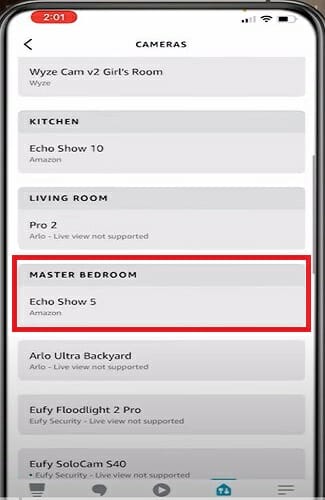
After tapping on the Camera option, navigate to the devices list and find your corresponding device. As you can see, here I’m using an Amazon Echo Gen 5 device.
Step 10 – Tap on the Correct Device
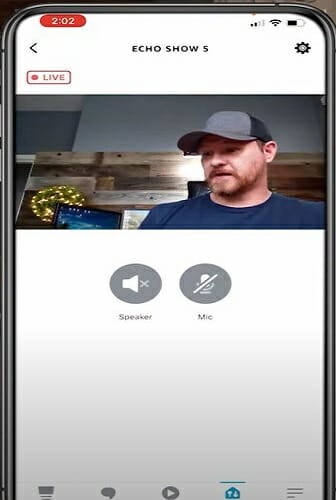
Now tap on the correct device. For this demonstration, I’m tapping on the Echo Show 5 option.
Finally, wait until the live camera footage loads. Your smartphone will show the camera footage of your Amazon Echo Show device.
A Few Things That You Should Know
Converting the Amazon Echo Show device to a security camera is useful. But there are a few things you should know while using the Amazon Echo Show as a security camera.
Whenever you connect the smartphone to your Amazon Echo Show device, the Echo device will display a message that indicates someone is using the device as a security camera. If you want to spy on someone, you won’t be able to do that properly because of this feature.
Apart from that, you won’t be able to record any video footage using the Amazon Echo Show.
However, even with the above two downsides, Amazon Echo Show is a pretty handy device as a security camera.
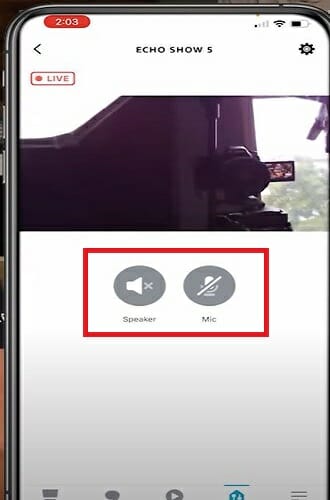
Also, the microphone and speaker will be muted at the beginning of the live feed. This is the default setting. Don’t worry about it. Just tap on the corresponding icons to change the settings to your liking. The zoom-in and out feature is another plus point for Amazon Echo Show.
Quick Tip: If you want to stop the live feed, tap on the Stop button on the left side of the screen.
What is the Alexa Home Monitoring Feature?
The Alexa Home Monitoring feature allows you to use the Amazon Echo Show device as a security camera. You can connect your smartphone or tablet to view the live feed from the Amazon Echo Show device’s camera if the feature is on. But for that, you’ll need an Amazon account.
However, you won’t hear any audible alert while connecting the Echo device to the smartphone. Instead, you’ll see a notification message on the Alexa Echo smart display.
Benefits of Using the Amazon Echo Show as a Security Camera
Using the Amazon Echo Show as a security camera will save you lots of money. Installing security cameras is very expensive these days. For instance, you’ll have to pay for the security camera and installation process. Apart from that, some security camera providers will charge you a monthly fee for cloud recording storage.
Secondly, this method will save lots of time. Setting up security cameras takes time. But you can set up the Amazon Echo Show in just a few minutes. This is an inexpensive and straightforward method to set up a security camera at your home.
Video References
TechFlix
Security & Smart Home IQ