When purchasing a Zosi CCTV surveillance system, you might need to know what the Zosi DVR default password is.
In General, for the old Digital Video Recorders (DVR), the username is admin and the password is blank. For the new ones, there is no Zosi default password. This is because they come without a password straight out of the factory line. You need to reset the password after purchasing due to security reasons.
That’s why we decided to write this step-by-step guide on how to reset your password on your Zosi DVR (usually through finding your default password) because we know how people have a hard time getting access to their information after forgetting their password.
You can easily reset your Zosi DVR password in four simple steps which include: 1. Identify the model. 2. Download and install the SPD app. 3. Scanning the QR code (or manually typing out the DVR ID). 4. Reboot the DVR and create a new password.
I will explain all of these in a more detailed way in the article below.
How To Set A Default Password

When we install a security camera, we do this due to one reason. We want to be assured of all-around protection from outside threats. This is what prompts most of us to also buy the Zosi DVR.
In this article, I will show you how you can reset the Zosi DVR password when you forget it. It’s an easy 4 step guide that will allow you to set a new password when you forget it.
When you want to reset your Zosi DVR, first, identify the model of the DVR that you are using and then download and install the SPD app from the internet. Now you may go scan the QR code using the app, or if you like the manual way, can go for typing out the DVR ID. You will then reboot the DVR and create a new password.
For other types of DVR in the market, the methods for making a default password for Zosi DVR can be different depending on the model.
I am going to clearly explain all the steps below so that you can get a picture of how you can go about this whole process.
4 Step-By-Step Guides For A Zosi DVR Password Reset
These steps include the following:
1. Identify The Model


- Model Number – If you want to know the type and model number, look at the label located underneath the device. This number will help you know if you can reset your password using this article.
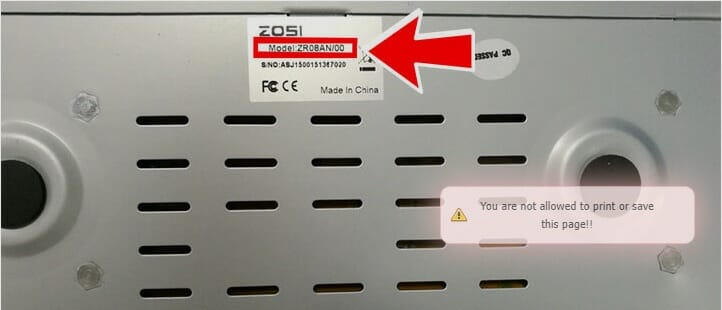
As an example the model number for the above DVR is ZRO8AN.
2. Download And Install The SPD App
After identifying the model, you will need to first download the SPD app. This app can be found on the Google play store or app store. This Zosi password generator app is free to download and install. If the Zosi DVR password reset app is not on the play store, I recommend downloading it from a credible website. (1)
3. Scanning The QR Code (Or If Like Manually Typing Out The DVR ID)
After installing the Zosi password generator app, you can now use it to scan the QR code. This code is normally found at the top of the DVR. To scan the QR, open the app and select how you want to key in the DVR ID.
(Note this is an external link, we can’t verify it 100% but its the best we could find from research)
You can choose from two options. I will take you through the two steps below so that you know what you will be needed to do.
The first choice is to scan the QR code. Press the button and grant the app permission to access the camera. You will then point the camera to the QR code and scan it.
The second choice is to manually input the DVR ID. It is very important unless it might be impossible to scan the QR code.
This could be because the label has been damaged or something is wrong. You can choose to manually input the DVR ID. After selecting this from the app, you will then just type the ID from the DVR. This ID can also be found on the label of the DVR.
Once you are done with these two input methods, the app will then do a Zosi DVR password reset. This is referred to as a super password or the Zosi default password.
You can then head to the login page where you will type in “admin” as the username. This is followed by the Zosi default password that was generated by the app.
Press login after this and you will have access to your system
4. Reboot the DVR And Create A New Password
You must create a new password to keep your DVR secure and safe. When you reboot your DVR, the username will be “admin” and the password will be blank. Basically, after typing in the username, just click on log in.
To create a new Zosi DVR password, head over to the user management and then do a Zosi password reset. You will need to create a new password that is strong enough. I recommend that you make use of numbers, symbols, and letters.
Leave the space for the old password as empty and enter your new password two times. Just as simple as that, you have done the Zosi DVR password reset successfully.
Wrapping Up
I hope this article will help you with your Zosi DVR password reset. Did you enjoy this article? I particularly find this article important to anyone who has issues with their surveillance system.
Knowing the ways you can change your password will ensure safety. It will also ensure that your data is protected from other unwanted people. If you liked this article and it helped you to learn a lot, you can share it with someone who you think might also benefit from it. (2)
Before you go, you may want to check other learning and product guides below;
References
(1) credible website – https://neilpatel.com/blog/41-factors-influence-websites-credibility/
(2) data is protected – https://www.techtarget.com/searchdatabackup/definition/
data-protection

