When I help clients with security installations, one of the most common issues they have is hooking up their security camera to an analog TV (or an old VCR).
While these may be outdated, some people still use them to hook up a security camera. Hopefully, they will upgrade to a DVR or NVR later; regardless, here, we’ll cover it all, including the basics of hooking up a camera and connecting it to a TV, without and without a VCR.
You will need a BNC cable or BNC-RCA adapter for this. Connect the BNC cable from the camera to the BNC end of the cable and the phono end to the video port of the adapter. The other end of the adapter can then be connected either to the back of the TV directly or via a VCR if you want to record the video.
I will show you how simple it is to set up a CCTV system on an analog TV and VCR.
What You Will Need
You will need a security camera, TV, and VCR to monitor the activity that your camera has seen or captured.
The VCR is only needed if you also want to capture the pictures. A VCR performs well because it records or captures video for a long period, up to 8 hours or above. To connect a VCR, you don’t need a special technician. It can be done by you alone, by following some important steps.
In addition, you will need a BNC cable (or BNC female to phono plug adapter) in combination with an RCA lead. It will enable you can connect the camera’s output directly to your television or via the VCR. I’ve detailed more about this BNC-RCA adapter further on.
Hooking Up a Security Camera
I will show you how to hook up a security camera to a TV via a VCR and record the view in 8 steps:
- Step 1: Install the Video Camera
- Step 2: Connect the BNC/RCA Cables
- Step 3: Connect the Cables to the TV/VCR
- Step 4: Plug in the Power Cord
- Step 5: Configure the TV and VCR
- Step 6: Insert a Blank, Recordable VHS Cassette into the VCR
- Step 7: Set the VCR to Record
- Step 8: Monitor the Surveillance Zone
Step 1: Install the Video Camera

Start by mounting the video camera in an ideal position that gives you a good view of the target area.
You need to check on your television before fixing the camera permanently. The television itself will have to be within the range of the CCTV or security camera, depending on the lengths of the connecting cables.
To mount the security camera on a wall:
- Mark down the screw points on the wall where you want to install the camera.
- Drill three or four holes on the marked points inside the wall.
- Create a space or a larger hole for plugging and wiring.
- Attach the wire cable with the power adapter.
- Now connect the cable to the camera.
- Line up the camera screw holes with the screw holes you drilled and screw them in tightly.
- Now adjust the camera’s direction, and your camera is successfully installed.
Step 2: Connect the BNC/RCA Cables

We will now connect an RCA cable.
RCA cables are recognizable by their colored leads and banana connectors. The colors normally used in them are red, yellow, white, or black. Usually, the red cable is for the right audio channel, the white or black for the left audio channel, and the yellow for the video output.
However, you will also need a BNC cable or BNC-to-RCA adapter to connect a modern security camera using an RCA cable. Besides the power lead (usually 12V DC on a simple camera), you will probably have a BNC connector, too, coming from the back of the camera, as pointed at in the picture below.

Connect the BNC cable to the BNC jack or lead of the camera (see picture below). It should be a simple male-female type connection.

This converts the BNC connector into a phono connector at the other end of the BNC cable, as shown below.

Step 3: Connect the Cables to the TV/VCR
Connect the BNC Cable to the SCART Adapter.
Connect the BNC cable’s phono end to the RCA adapter’s video port, which is colored yellow. If it has an input/output switch, set it to input because we want to feed the video signal into the television, not output from it.

If the TV does not have a SCART connector or you connect via a VCR, the RCA cable will connect directly. Remember that the phono lead from the camera via the BNC cable will go into the yellow (video) port.
You can now connect the SCART end of the adapter to the television/VCR’s AV input.

If you connect to the TV via a VCR (or VCR-DVD combo), you will see similar RCA ports at the back of the VCR. With that done, you can connect the VCR to the TV with a cable with RCA jacks at both ends.

You need a VCR attached to your camera and TV to record what your camera has seen. You can use a DVR for long recordings as well.
As I mentioned above, for that, you need to connect the audio output to the VCR instead, not to the TV, and use another RCA cable to connect the video output of the VCR to the TV.
When done, you can test the image and sound your camera sees.
Plug in the other ends of the AV cable into their respective jacks of the VCR. Your camera is successfully connected to your VCR.
After connecting both ends of the RCA cable with the camera and TV/VCR, you will have access to the security camera.
Step 4: Plug in the Power Cord

When connecting the power cord to the camera’s AC (Alternating current) jack and the other end to the socket, use wire bindings to hold the long-length cable.
Remember to connect the camera with RCA cables and the adapter by following the same color code, i.e., the same color ports will connect.
Plug your RCA video (yellow) lead of the cable into the video jack and the audio leads (red and white) into the camera’s audio jack, which will also connect your camera to the microphone.
After plugging the security camera with an RCA cable, connect the camera to the power adapter with the main switch.
Step 5: Configure the TV and VCR
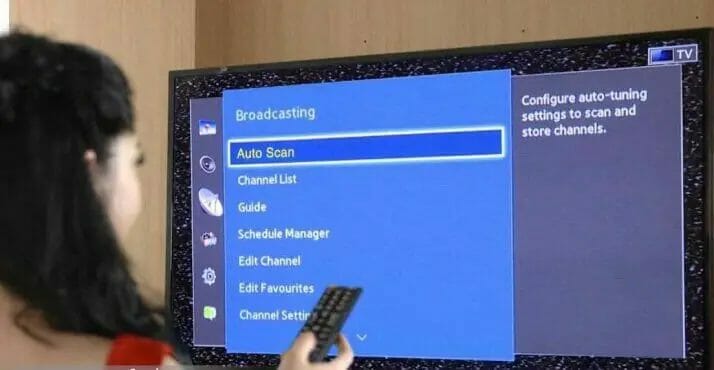
The security camera will be connected to your VCR and Television at this stage. You only need to adjust the channel to get a clear view and sound.
Monitor the view from the surveillance system you installed. Then it is ready to go. (2)
Step 6: Insert a Blank, Recordable VHS Cassette into the VCR

Don’t forget to get a blank cassette to insert into the VCR to record the videos. Push the record button on the VCR camera to start recording and monitor properly that it records the correct area you want to record. (3)
Step 7: Set the VCR to Record

Check to see if your VCR player is hooked up correctly to your television.
Connect the three colored RCA plugs to the corresponding positions on the television. These plugs are usually found on the back or front of the television. The red plug should go into the red hole, the white plug should go into the white hole, and the yellow plug should go into the yellow hole.
On the VCR player, press the record button. Allow several minutes for it to run. Allow the cassette to play what is captured by pressing play, so you can check it’s up to par.
Step 8: Monitor the Surveillance Zone

Your surveillance system is ready to monitor. Look at your video and make sure it is live and working fine and there are no obstructions in front of your camera.
A Better Option – Using an NVR
An NVR is better than a VCR if you want to benefit from more features.

If you’re looking for a video surveillance system for your business, you’ll come across two popular options: DVR (digital video recorder) and NVR (network video recorder) systems. The option you select will impact your total costs, video quality, and film retention.
NVR (network video recorder) security camera systems are the more suitable because they provide more convenience and better technology.
How to Set Up an NVR
You can find some main switches for IP surveillance according to different configurations.
The connection will start within the hardware setup. Here, we discuss the procedure that helps you set up the hardware.
- Take a cable, and if possible, use the ethernet from your router and connect it with your NVR at the back of the NVR.
- Ensure that the NVR has been connected to the Internet.
- Attach the ethernet cable from the security camera to the NVR.
- Attach the HDMI (or VGA) cable between the NVR, TV, or monitor.
If you have done these steps, you should easily be able to access your camera through the NVR.
Another step is to connect to your chosen software. This is very easy to do, and more detailed instructions usually come with your particular NVR device.
Benefits of an NVR
The reason why I recommend an NVR instead of a VCR/DVR is that:
- It can easily record video and audio, whereas a DVR only records video.
- An NVR performs better than any other device as it has the quality to capture better images.
- An NVR is more flexible to use as compared to other devices.
- The best part of an NVR is that it can cover a large area. An NVR allows multiple lenses on a single screen, which helps better coverage.
- It can be wired or wireless, depending on your preference, whereas DVRs are unavailable as wireless units.
- I consider an NVR better because it needs only one cable for video, audio, and power.
As we discussed, an NVR has the quality of more extensive coverage and better image quality. This is the best security option for identifying faces, license plates, and other recordings.
Cables, Connectors, and Adapters
Here, I will discuss the BNC to RCA adapter in more detail.
If you want to connect audiovisual equipment like digital cameras, DVDs, TVs, gaming, speakers, and much more digital equipment, you need many cables and connectors to connect them. RCA cables are typically used to connect many composite video signals or analog video. But if you want to go with a BNC cable, you need a connector cable, though BNC is very easy to plugin or operate, as you can connect many different types of equipment with it.
RG59 Siamese Coaxial Cable

Siamese RG59 cable has the best feature; it can operate video and power in a single go.
The main benefit of this cable is that it is highly protected from electromagnetic interference; it also has a coax cable inside it. (4)
BNC to RCA Adapter

Suppose you want to use both cables together by mixing. Then it is possible to use a BNC cable to an RCA connector together. A BNC to RCA adapter is a device that enables plugging in a BNC connector to one end and the other end with an RCA connector.
Power Jack Plug Adapter Connector

The standard plug or jack automatically has two conductors, one for power and another for ground.
The connection is made to connect it with a center pin to get power access and an outer portion to get ground. It accepts the reversing connection. Very few power jacks have three conductors, which will form a switch with the outer sleeve of the conductor. One is for switch functioning and insertion of the plug, and the other is used to select a power source between the plug.
BNC Connector

You will find a BNC connector in male or female connectors. This also follows universal techniques, such as the male plug will connect to the female and the female plug to the male. BNC female jack to RCA female jack adapter depends on the connector and which type of connector you use for your cables. The amazing thing is that with BNC, the BNC female jack can be connected to the RCA female jack adapter, even with any other adaptor, too. Similarly, the male BNC will connect to the female BNC connector.
References
(1) Columbiaisa. Retrieved from http://columbiaisa.50webs.com/vcr_hdtv_connections.htm
(2) Britannica, Television – https://www.britannica.com/technology/television-technology
(3) Britannica, Cassette – https://www.britannica.com/technology/cassette
(4) Science Direct. Electromagnetic-interference – https://www.sciencedirect.com/topics/engineering/electromagnetic-interference
Video Reference
Tvtradedave

