When you try to access the DVR by using the computer on your network, the DVR will show error information that says “No disk, please check disk”. This is known as Lorex no disk error. The problem with the Lorex no disk error is that it could be caused by various issues. This article will take a look at how to fix and troubleshoot this issue.
To fix a Lorex no disk error, first, ensure that the hard drive is plugged into your DVR unit correctly. Then, check your cables and connections. Finally, verify that the hard drive has not failed or lost configuration information.

Mostly “No disk” errors on your system can be fixed by first verifying that there is no damage to the hard drive, and then formatting the disk through the system’s menu.
- Unplug the power cord from the back of the DVR/NVR.
- Open the front cover of your DVR or NVR.
- Remove the hard drive using a screwdriver and a pair of pliers.
- Inspect the hard drive for damage, including any burns or scratches that could help you identify where the issue originated from. (1)
- If there is no damage to your disk, re-install it into its compartment and plug in your DVR/NVR power cord to boot up your device
Let’s take a closer look at the Lorex No disk error, Its causes, and how to fix it.
What is Lorex No Disk Error?
Lorex no disk error is an error that occurs when the Windows operating system reads a corrupt file stored by the hard drive and cannot read the file. The hard drive stores all of your files, programs, applications, and other data that you want to keep safe. In order to read this information from the hard drive, it needs to be formatted in a specific way. If the format of this hard drive is not correct then it will show errors such as “No Disk”.
What Causes a Lorex No Disk Error?
If you are getting a Lorex no disk error, then this means that your security camera is not able to detect the hard drive. This happens due to one of the following reasons:
- The hard drive or any other component is defective.
- The DVR’s hard drive is not formatted.
- There is some problem with the DVR’s firmware.
- The DVR has software issues.
How to fix a Lorex no disk error
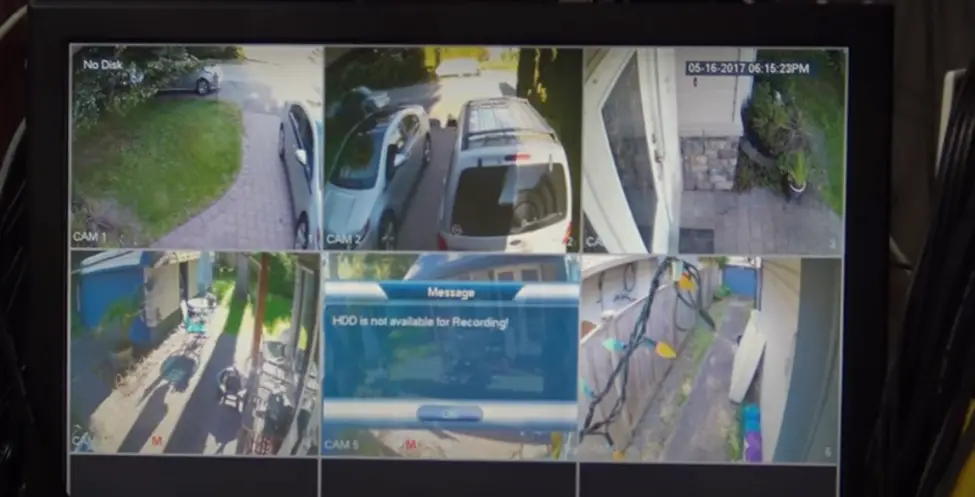
Section 1
To fix the Lorex no disk error, follow the steps given below.
- First of all, make sure that your computer is clean from any viruses or spyware programs. You can do this by running an anti-virus program on your computer regularly and then updating it regularly as well. (2)
- Unplug the power supply from your DVR/NVR.
- Remove the hard drive from your DVR/NVR and connect it to the PC.
- Go to My Computer and then right-click on the hard drive icon. Select Format and when asked for a file system, select NTFS and then click on Start.
- When the formatting process is complete, replace the hard drive in your DVR/NVR and restart it.
Section 2
If you want to fix the Lorex no disk error, you also need to make sure that your SD card or hard drive is not damaged. You can do this by connecting it to another computer and seeing if it can write to the hard drive. If there are any errors, you should replace the SD card or hard drive with a new one. If the problem persists, try using a new SD card or hard drive and see if you can still get into the DVR without any problems.
Wrapping Up
If you still find that there are problems with the system, then it might be time for a new one. If so, be sure to back up all of your data before doing so as this will save you from losing anything important in case something goes wrong during the process.
Take a look at some of our related articles below.
- What size SD card for security camera
- Lorex hard drive replacement
- What does a blue light on a security camera mean
References
(1) burns – https://www.mayoclinic.org/diseases-conditions/burns/symptoms-causes/syc-20370539
(2) computer is clean – https://us.norton.com/internetsecurity-how-to-national-clean-out-your-computer-day-the-importance-of-clean-computing.html
Video References
Video 1: Lorex Technology Inc
Video 2: 12voltvids

