The Wisenet Device Manager is a custom program that aids in the management of various IP network devices. The Hanwha cameras on the network allow users to change their IP addresses. The Wisenet Device Manager also creates templates or groups to optimize programming possibilities on large installations.
Given these perks, you might still be wondering what this Network Tool is, and how it works may be confusing. Don’t worry because I’ve got you covered. Here, I will share with you all the things you need to know about the Wisenet Device Manager.
Wisenet Device Manager: What Is It?
Wisenet Device Manager is a network tool that allows you to effectively and efficiently manage all the Hanwha Techwin installed devices. With this device manager, a lot can be done in one network. You can administer all devices independently by project based on their intended use.
Meanwhile, Wisenet Toolbox can assist you in designing the best video surveillance solution available to you. It features three different uses. Whether you’re figuring out how much space you’ll need or deciding on a security system. These are the Wisenet Toolbox Plus’ features:
- Product Selection – This function allows you to search and select products based on their needs.
- The Calculator of FoV is a tool that helps you figure out how wide the scene is visible to the camera.
- Calculator for Bandwidth and Storage – a tool that calculates network bandwidth based on the network camera’s video settings
Wisenet Device Manager Functions
The Wisenet Device Manager Software is a tool that technicians and installers use to identify and set up network Wisenet cameras. The Wisenet software is easy to use and is quite beneficial in locating Hanwha Techwin’s devices. The Wisenet software features include. (1)
- Modify the IP address of the device
- Modify the name and configuration of the devices
- Adjust the date and time of your device
- Video profiles can be created and managed
- Modify the audio settings of your camera
- Set up the focus of the IP camera
- Alerts and events can be set up and managed
- Check the information on your Wisenet cameras
- Update the firmware on the device
- Do network diagnosis
- Restarting of devices
- Generating of reports
- Transmit CGI (computer-generated imagery) commands to the devices
Multiple Devices Setup and Configuration
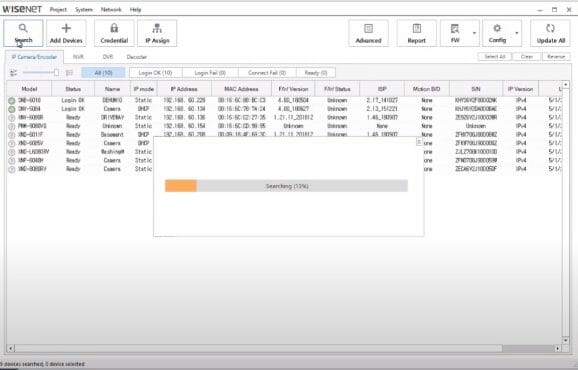
This function allows you to set the devices’ IP addresses. You can configure several devices at the same time. Just follow these steps. (2)
Step 1: To modify the IP address, choose two or more devices
Step 3: Choose one of the IP address assignment options:
- Automatically get an IP address from your router/switch (DHCP)
- Manually enter the IP address and port numbers for the following IP address:
- Enter a range of IP addresses
- Input the Subnet mask, Gateway, HTTP Port, and VNP Port
- Click the Simulate to verify the IP address to be assigned for each device
- You can edit each IP address of the device by double-clicking it.
- Click Start to set an IP address for each device
- The Result column will show the result of the IP assignment.
Installation And Download
The Wisenet Device Manager is available for free download. You can get the device manager from the Hanwha Techwin website and choose the latest version or any version that you like.
Its installation is easy! You have to unzip the file and follow the on-screen instructions:
Step 1: Click the installation file to open
Step 2: Choose a language for the installation
Step 3: Click the Next button
Step 4: To complete the installation, click Finish
A second software will ask for permission to be installed throughout the installation process; click Yes to confirm. This software is the Online Updater, the inclusion of the Wisenet Software Package that checks for newer versions of the Wisenet Device Manager and other tools.
FAQs
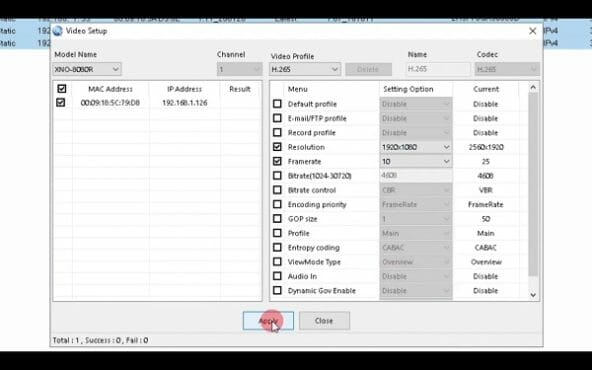
Can You Edit The Device Name?
You can edit the name of your device. Just simply follow these steps:
Step 1: Right-click on the camera that you’ve chosen to change
Step 2: Click the Edit Device Name
Step 3: The dialog of the Product Information will appear
Step 4: Edit the name and then click OK
Can You Change Your Device Password
In the Device Credential dialog, you can change the password of your device by following these steps:
Step 1: Choose the device from the list in the dialog box where you want to update your password.
Step 2: Click the Change Password checkbox and click the OK button.
Step 3: Input the new password on the New Password and Confirm Password.
Step 4: Lastly, click Apply.
Note: Wisenet Device Manager only supports the modifying of passwords on the network camera only. It does not include the NVR and DVR.
Can You Install Wisenet Device Manager On Mobile?
Definitely, yes! Just download the Wisenet WAVE mobile app. It will allow end-users and installers to undertake camera installation and configuration activities with ease using your mobile devices.
How To Get The Recorded Log File?
These are the easy steps that will help you get the recorded log file of your devices:
Step 1: Select the devices you want to save the log file to.
Step 2: Choose Log Backup.
Step 3: The Device Log Save dialog will appear. Select the devices where the logs will be saved.
Step 4: Specify a Default Path for the log files to be saved in the system. Then choose the sort of log you would like to save.
Step 5: Click the Start button.
Note: In the web viewer of the network camera, you can search the Access Log and Event Log. Moving the mouse pointer over each text in the log displays the detail log type. (3)
Wrapping Up
Device management is as vital as your home security since it allows you to control and monitor the security settings of your devices. It is worth your money, so do not hesitate to invest in it! I hope this article helped your confused minds in understanding the device manager better.
References
(1) software – https://www.techtarget.com/searchapparchitecture/definition/software
(2) IP addresses – https://www.kaspersky.com/resource-center/definitions/what-is-an-ip-address
(3) log – https://www.howtogeek.com/359463/what-is-a-log-file/
