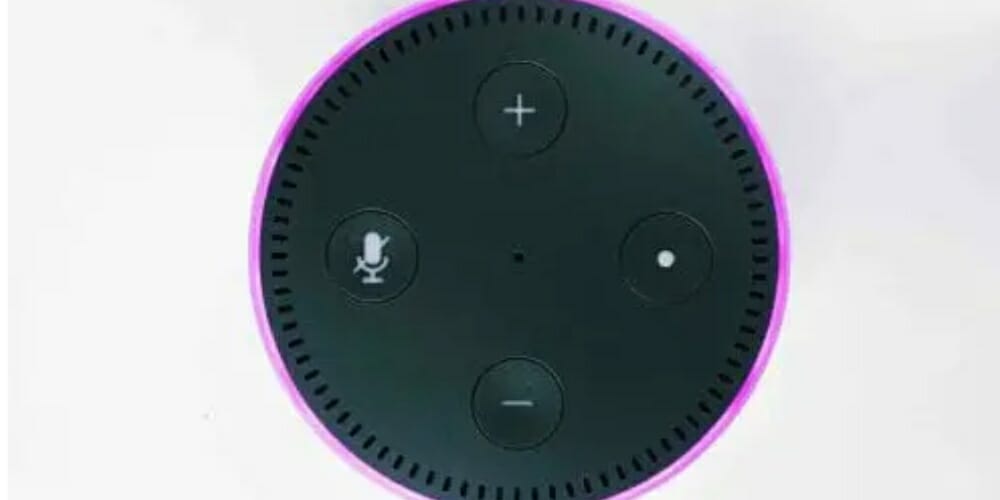You might be researching how to turn off the explicit content filter on an Alexa-enabled device. Alexa has implemented this setting to prevent children from viewing inappropriate content.
Nevertheless, there may be chances when you want to turn off this filter. Great timing because here I’ll show you how to turn off the explicit filter on the Alexa app:
In General to switch off the explicit filter on the Alexa App Go to Settings > Music & Media (scroll down to the Alexa Preferences heading) > Voice Deactivation (scroll down to the Explicit Filter option) in the Alexa app. Its toggle is turned off by default. Please switch it on to turn off the explicit filter’s voice deactivation.
How Does Explicit Filter Function?
The explicit filter prevents songs from Amazon Music from playing if they include typical inappropriate terms and phrases. When the explicit profanity filter is enabled, it will block tracks from Amazon Music with explicit lyrics from being played.
Activating the explicit content filter on or off affects all of your Alexa devices; you can’t switch it on or off per device. I confirmed this with my own Alexa, and switching on the explicit filter for one Alexa device puts it on for multiple Alexa devices associated with the same account.
How to Disable It
You can’t turn off the setting for the explicit filter with voice recognition unless you allow that access feature in the Alexa app. You will see how to do this below:
Go to Settings > Music & Media (scroll down to the Alexa Preferences heading) > Voice Deactivation (scroll down to the Explicit Filter option) in the Alexa app. Its toggle is turned off by default. Please switch it on to turn off the explicit filter’s voice deactivation.
Now, to switch off the explicit filter, you may use the voice command Alexa “turn off the explicit filter.”
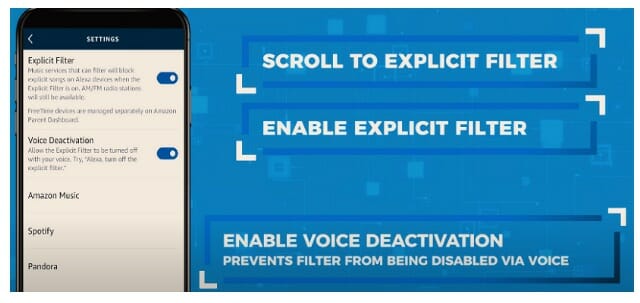
How to Enable It
To set parental control for your kids, you may switch on or off the explicit profanity filter in the Amazon Music app, but you can also utilize Alexa voice commands. Use the wake word accompanied by the following command to activate the explicit filter “block explicit songs.”
Please note that not all music streaming services support explicit filtering. Turn off the explicit filter and try again if the music service does not function. (1)
Echo Dot Kid’s Edition
Each Kids’ Edition Amazon gadget comes pre-installed with Amazon’s FreeTime parental controls and entertainment handpicked just for kids. As a result, the explicit filter is enabled by default on the new Kids’ Edition Dot. (2)
You will find explicit filters automatically enabled on the Echo Dot Kid’s Edition, Amazon’s FreeTime parental control, and other Alexa-enabled devices designated as kids’ gadgets. A parent of the child’s account can only turn this feature off.

You can play age-appropriate songs, answer questions, tell stories, operate compatible smart home gadgets, and more with the Echo Dot Kids Edition.
FAQs
Am I Allowed For Me To Use The Explicit Filter On My Echo Device?
Yes. If you want to set parental control for your youngsters. You may switch on the explicit filter.
Just go to the Alexa app’s Settings menu and pick Music and Podcasts; the Explicit Language Filter will appear. You have the capability of turning it on or off.
Is Explicit Filtering Supported In All Streaming Sites?
Not all streaming sites implement explicit filtering. Switch off the explicit filter and test again if the online service does not load.
If I disable the filter, how can I maintain my privacy?
You may turn off the filter in the Alexa app’s options menu to protect your privacy. This will restrict your location from being shared with anyone nearby who has an Echo device.
References
(1) music streaming – https://www.pcmag.com/picks/the-best-online-music-streaming-services
(2) parental controls – https://www.commonsensemedia.org/blog/parents-ultimate-guide-to-parental-controls