Once in a while, you may want to turn off your Alexa App. There are many reasons why Amazon Alexa users may want to turn it off once in a bit. Besides possible privacy compromise, Alexa may at times be more of a hindrance than a help.
If you are reading this post, it’s because you may have found yourself in a situation where you wanted to disable Alexa but didn’t know how to go about it.
You’ve come to the right place. Today, we offer you a step-by-step guide on how to turn off Alexa on Firestick.
In general, the easier way to turn off Alexa on firestick is to try pressing and holding the “Back” and “Menu” buttons simultaneously. Wait for her to notify you that she will not talk again.

But First, Is Alexa Always On?
Nope! Alexa isn’t always on by default on all devices. The VoiceView requires activation for Alexa to assist you whenever you need it. To activate it, press and hold the “Back” and “Menu” buttons simultaneously for a couple of seconds. It turns on Alexa. You might realize that you already turned it on unintentionally when exploring your various options.
While turning on Alexa is relatively straightforward, turning it off is challenging, but thankfully, doable. Here is how:
Method 1: Disable Alexa VoiceView
Do you remember how to turn on and enable Alexa? That could help. Try pressing and holding the “Back” and “Menu” buttons simultaneously. Wait for her to notify you that she will not talk again. At times, this method fails. If it happens, don’t be surprised.
If it does fail, proceed to the settings alternative. Do the following:
- On the settings menu, go to “Accessibility.”
- Choose “VoiceView.”
- Tap on “VoiceView” again, and this time, a window will pop up with two buttons – “Turn Off” and “Cancel”. (1)
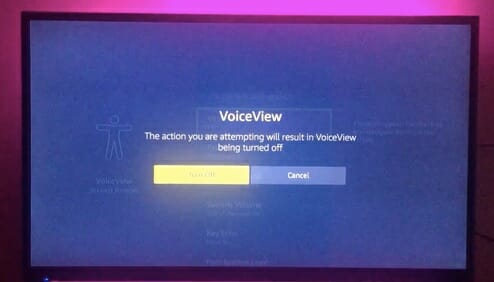
- Click the “Turn Off” button and go back to see if the VoiceView is turned off. It should look like this.
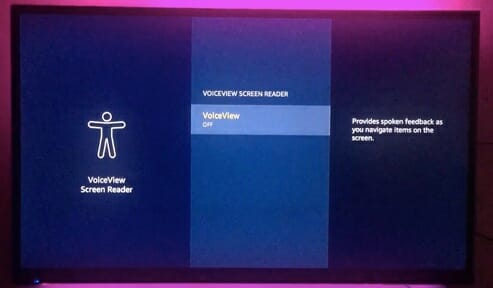
You will receive a notification that Alexa is turned off.
Method 2: Deregistering your Firestick
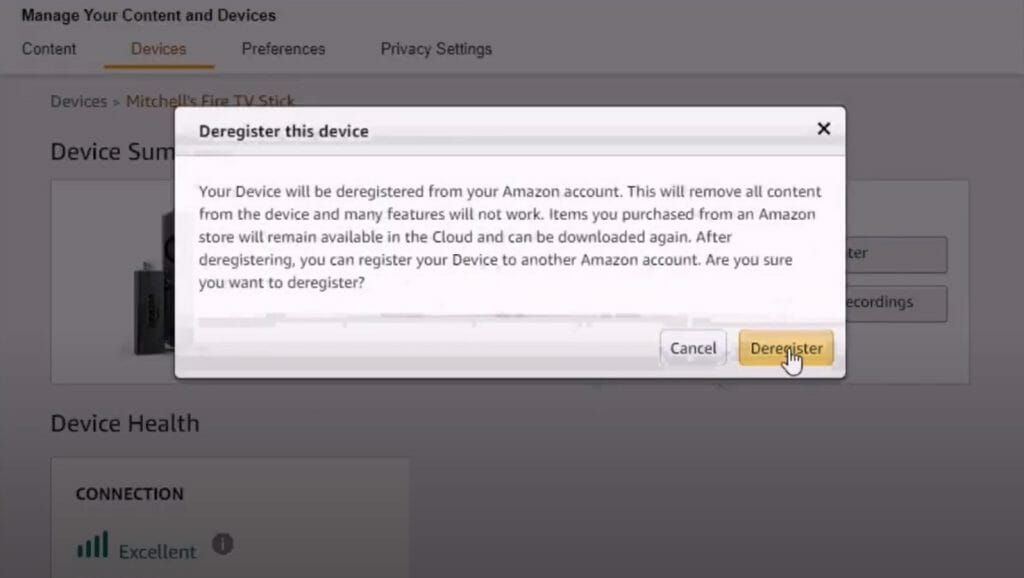
How do I access my Amazon Alexa if I deregister my Firestick? That should not be a concern. Go to alexa.amazon.com to access your account. Login to your account on the website, deregister your Firestick, and get rid of Alexa’s voice. You can see a complete list of all the devices connected to your Alexa account on the website. Click on the Firestick you wish to get rid of, tap on the “Deregister” option, and that’s it.
Method 3: Take the Microphone off the Firestick
This is the best option if you desperately want to get rid of the Alexa on the Amazon Fire Stick. This method eliminates all possibilities of ever hearing the lady’s voice who lives inside the Alexa App. This method is for everyone who values their privacy and will go to whatever length to ensure no infringement. You will need the following items. (2)
- Glue
- A sufficiently rigid thin piece of plastic
- Screwdriver (flathead)
- Needle nose pliers
Follow the following steps to eliminate the microphone:
- Utilize the screwdriver to open your remote from the top of one side. You need not open the whole remote, and be careful not to open more than a centimeter. You only need enough space for the nose pliers to fit.
- Once the remote opens, look for a small square-shaped piece of metal. Have you seen it? That’s the microphone. Take it out using the nose pliers.
- Now you need to fix the remote. Apply the glue to the sides of your remote and leave it for a minute. It is as simple as that. You’ve removed the microphone, which means that you no longer have to hear from Amazon Alexa.
Method 4: Switch to the Kids Edition
Yes, you can choose to become a kid again if your Alexa on Amazon Firestick has recently been a nuisance. There is a tradeoff, though. For starters, music will only play nonexplicit versions. This might hurt you a little if you are a music fan. Secondly, prepare for hobbled communications. While the kids’ edition of amazon Alexa can drop in calls with other household devices, it calls with Echos outside your home. Note that even those belonging to your family and friends will be disabled.
The tradeoffs in this instance are understandable, mainly because most smart speaker applications – such as asking whether or time, random answering of questions, and smart home control – operate normally. Do you want to find out if you can cope with the restrictions set for younger customers? Do the following;
Step 1: On your open Alexa app, click “Devices”, then “Echo & Alexa”.
Step 2: Scroll down to identify the Echo device you wish to shift to the kids’ edition and click on it.
Step 3: Towards the middle of the next page, click “Amazon Kids”, push the toggle on, and on the next page, click on “Setup Amazon Kids”.
Step 4: The next step entails selecting an existing child’s profile. If none, click “Add Child” to create a new child’s profile. Once you’ve finished this, click through the remaining pages.
Do you still wish to continue using the kid’s edition but can’t tolerate the extent to which the Amazon Echo’s features are limited? Well, you might want to camp at the settings to determine the various options at your disposal. Go to the Alexa app, click “More” then “Settings”. See if you can minimize the restrictions on your kids’ edition of Amazon Alexa.
With all these options of turning off the Alexa on the Fire Stick, there is no reason for you to continue dealing with that sometimes “annoying” voice on your Amazon Alexa App.
Even as you learn how to turn off Alexa on Amazon Firestick, it is essential to know that Alexa isn’t always listening to you. Alexa commands come from the user. If you don’t use any Alexa commands it will not listen. You have to say “Alexa” for it to start listening.
You may check some other learning and product guides we’ve written. Thank you and we will see you in our next article!
- How to turn off explicit filter on Alexa
- Can I use Alexa to listen remotely
- How to connect Alexa to iPhone without WiFi
References
(1) pop up – https://www.webopedia.com/definitions/pop-up-window/
(2) infringement – https://www.findlaw.com/smallbusiness/intellectual-property/avoiding-infringement-problems.html

