Here I will go through the procedures of how to connect the Z wave to the Amazon Alexa device.
Alexa currently does not support Z-wave, i.e it is not Alexa compatible, and for you to make Z-wave Alexa compatible you have to go through a Z-wave protocol. The protocol is used for home automation due to its extremely high speed and very low interference with various other connected devices in the home.
What this means is that you can’t have a Z wave plug or switches communicate directly with Alexa but instead you can use a smart home hub as a communicating bridge between your Z- wave devices and Alexa.
Requirements needed to connect a Z wave to Alexa

For you to use this tutorial few things are needed and these include: –
- An internet connection
- A smartphone or a tablet (if you have an iPhone or iPad then it needs IOS 9 or later running) (if you’re using Samsung then it needs Android 5 or later) (if you’re using an Amazon fire tablet then it needs Fire OS 3 or later running) (1)
- The Amazon Alexa App
- Integrated security system
- Smart home hub
Different security systems that integrate Alexa and Z wave
When integrating Alexa with Z wave there is a protocol known as the Z wave protocol. This protocol is the protocol that ensures the core specifications of making the Z wave system Alexa compatible. It connects the z-wave devices to a centralized hub and then each other thereby creating a mesh network that gives room for the use of low-powered waves.
These are the security control systems that allow you to integrate and connect Alexa and the Z wave security devices.
Control systems for connecting Alexa and Z wave and their step-by-step guide
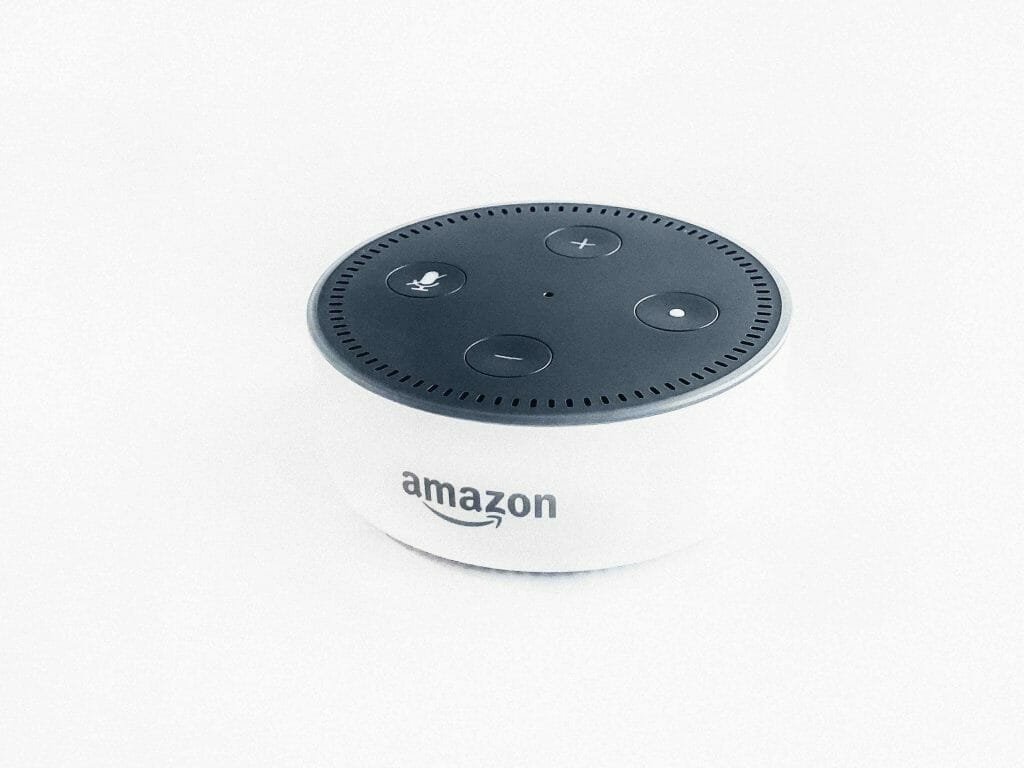
- Samsung Smart-things Hub: This is one of the best controllers and among the different ways to connect z wave with Alexa. It is unrivaled in terms of interoperability and connectivity. The range it can cover is up to 130 feet with devices that are controlled so the best location for it is huge houses. The price range is also extremely affordable for people of different incomes. The applications of the Samsung smart-things hub include Alexa voice commands, controlling locks, and contact sensors, and checking the status of motion. It can also be set to perform specific actions when motion is sensed like turning on the lights, setting off the alarm, or immediately contacting the authorities.
The steps required to perform these connections are as follows:
- Visit the app and click on “add a thing” under the things section
- Attempt to pair the same way you pair and un-pair devices together.
- After pairing the device login into the Amazon Alexa app
- Click on the home menu
- Click on smart home
- Click on enable smart home skills
- Search for smart things and enable it
- Fill in your details after enabling it
- Perform a login
- After login, you should choose the location from the “FROM” menu and click on authorize
- A text message will be sent saying that the Alexa device has been successfully connected to Smart things
- Proceed to discover devices
- Your Z wave devices will appear on the Amazon Alexa app and be ready for use.
- Vivint Security System: Another controller is the Vivint security system which is an alarm security system.
For someone to add a Z wave device to the Vivint security system the first step is to attempt moving the control panel close to the gadget and then later move it back to its original location.
It is considered the best way to connect Alexa and Z wave and also control your Z wave security gadgets. Its various applications include Alexa voice commands, working with cameras, arming the security system, and checking the status of locks. These are the steps for connecting both new and old models.
The first model is the Sky control model and the steps are:
- Visit the menu and click on settings
- Input the master code and then click the installer box
- Put in the required code and then click on Z wave
- Click on “Add node” and then take a look at your device to ensure that it is plugged in
- Activate it and revisit your control panel to make sure it is connected.
The second model is for Go! Control users and the steps are as follows:
- Choose services on your control panel
- Click on the wrench icon and input the installer code (2)
- Choose “add device”
- Plugin the device and activate it
- Check the panel and confirm the connection
- After Z wave gadgets are ready then log into the Amazon Alexa app
- Visit smart home skills and search for Vivint’s skills
- Enable the smart home skills and link Alexa with your Vivint account
- Return to the Alexa device and click on discover devices.
Wrapping Up
There is a minor setback with respect to connecting the Alexa and Z wave devices. These setbacks are a result of Amazon being unable to integrate the Z wave chip in the echo and its other variants. As a result, connecting the Alexa device with the Z wave will continue to be challenging for people. However, with the above-mentioned step-by-step guide, a person can safely and perfectly connect Alexa devices with Z-wave devices without any issues.
You may also want to check some other learning and product guides below;
- How to get out of a security system contract
- How secure are smart locks
- Best self-monitored home security system
References
(1) Fire OS 3 – https://www.lifewire.com/history-of-fire-os-4582380
(2) code – https://whatis.techtarget.com/definition/code

