Security cameras can only save as many videos as their storage allows. Once you exhaust the storage, you need to delete the videos, or you could risk important videos being overwritten.
If you’re wondering how to delete CCTV footage, you’ve come to the right place. It is pretty simple to delete security camera footage.
Below are five situational fixes through which you can delete footage without a hitch.
- Deleting from an external SD card
- Deleting from cloud storage
- Deleting from a computer or a laptop
- Deleting from a DVR or NVR
I will go into more detail below.
Situation 1: Delete security camera footage from the SD card

A lot of people choose to store security camera footage on an external SD card. Not only is saving the videos on an SD card simple but deleting the footage from there is a piece of cake. The first step is to check the length of the videos and the timestamps on them.
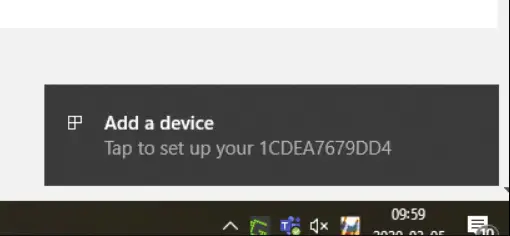
In case there are a few select unimportant videos you want to throw in the trash, you’d have to eject the card from the camera and connect it to your computer or laptop. The computer will register the files on the SD card. You can access the videos once the computer system scans them.
You will then be able to identify the selected videos from a pool of footage by their lengths and timestamp of the ones you want to delete.
Once deleted, you can safely record new videos without risking the important older videos being overwritten.
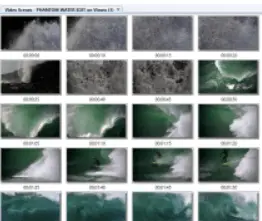
However, if you want to delete all the videos on the SD card, you can format the card and start again.
For this, (if using windows) right-click on the SD card info on the computer and press “format.” All the footage would be deleted with just one click, and you could start recording new videos.
Situation 2: Delete security camera footage from cloud storage

Cloud storage provides some welcome ease of use when saving and deleting CCTV footage. Even a hard drive or an SD card is not this efficient. If you’re wondering how to delete footage from the security camera through cloud storage. Here is how you can do it!
Open the cloud storage platform you use to save the videos into your account (This may be the provider’s storage if it is as your provider for login information or a common system like Google Drive) by entering your e-mail and password. You will be redirected to the page where you can navigate all the files you have saved in the cloud, including the IP security camera videos. (1)
Navigate to the tab that says “recordings.” (For most security cloud storages they create a file with their name ex. Brinks Recordings)
You can select all the videos you want to move to trash from here. You can identify the videos you want to delete based on length and time.
Once you’ve selected the unwanted videos, press the delete icon, and Voila! You can now record new videos without any hesitation.
Different cloud storage systems may have different modes of saving or deleting files, but this is the standard way of deleting security camera videos from the cloud. If you face any issues, you should contact the customer service of the cloud storage.
Situation 3: Delete security camera footage From a PC
If you’re one of those people who choose to record videos directly from a computer or a laptop, the method of deleting videos is relatively simple.
All you have to do is, fire up your computer, connect the security camera to the PC, and find the files that contain the footage, according to its path of storage.
Usually, large security camera vendors make these files obvious and labeled them as Recordings. Sometimes however these files may be encrypted for security purposes and you may need a password to access them. If you can’t access them for this reason you’ll need to contact your provider for the password or key.
Once you’ve found the file, you can surf through the hundreds of videos and select the ones you want to move to the trash. f you want to delete them, select all, and delete.
Situation 4: Delete security camera footage from DVR/NVR

Dedicated DVRs and NVRs specialize in saving security camera videos. Many people splurge a lot of money on these devices.
The good news is, deleting the videos from DVR/NVR is also pretty simple, as long as you have a monitor close at hand. Connect the DVR or the NVR to the monitor.
Now you have to log into the DVR and find your way to a tab that says “Device Settings.” then, navigate to the tab that reads “disk management.” from here, you can manage the recordings that the DVR has captured. You can format the hard drive and delete all the videos it has taken.
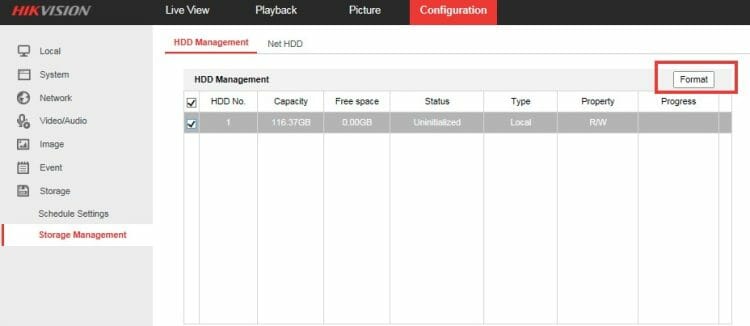
Situation 5: Delete individual clips
As of now, there is no way that you can delete individual clips from an NVR or DVR.
This feature is only available in the case of a cloud storage system or an external SD card. In an SD card, you’d have to eject it and use a card reader to connect it to a PC. from there, you can navigate to the recordings you want to delete.
The method of deleting individual clips from cloud storage is similar too.
FAQS
Can hackers delete surveillance recordings?
If it’s IP cameras, we’re speaking of, and that too from renowned CCTV camera manufacturers, then there is zero chance that anyone can delete the video recordings from the camera by hacking into the system.
This is because quality IP cameras are secured with SSL or Secured Socket Layer encryption. This encryption protects the video feed and the list of surveillance footage by encrypting them.
Likewise, WPA2-AES encryption secures the WiFi network, and SSL-TLS renders security when the video feed is sent to an insecure network. To that end, it is highly unlikely that someone can hack and delete the video files from your security camera, even if a burglar broke into your house and stole the physical camera. (2, 3)
How long does footage stay on security cameras?
One of the questions that most security camera users ask is how long can a security camera keep the videos if not manually deleted by the owner.
The answer to this question depends upon what kind of storage system you use to save the CCTV footage. The factors affecting the duration are the camera resolution, compression level, frames per second, and the number of cameras installed around the house or within a single network.
But in general, you can expect SD cards and hard drives to store videos for as long as their storage permits. Or instance, if the SD card has a storage of 2 weeks, you can only keep two weeks’ worth of videos. After that, the newer videos will begin to overwrite the older ones.
See the table of frames per second and resolution below.
Can you recover CCTV footage if it’s deleted?
Yes, in many cases, deleted CCTV videos can be easily recovered. f you delete a video from any platform, it remains on the hard drive. Ost of them is usually thrown into the trash, from where the videos can be recovered unless they have been overwritten.
Various companies format their storage system but keep older videos in their possession for security reasons.
Hard drives are the only devices that sometimes come with a recovery option or software. n the case of others, you’d have to pay to get the deleted videos back, the cost of which would depend on the extent of data loss. The factors that play a role are the footage’s damage and the system’s data storage capacity.
Table: Frames per Second and Resolution
| Resolution | Frame Rate | Data Usage (per hour) |
|---|---|---|
| 1080p | 15 FPS | 250 MB |
| 1080p | 30 FPS | 500 MB |
| 720p | 15 FPS | 150 MB |
| 720p | 30 FPS | 300 MB |
| 4k | 15 FPS | 1.5 GB |
References:
(1) e-mail – https://www.britannica.com/technology/e-mail
(2) WPA2-AES encryption – https://www.howtogeek.com/204697/wi-fi-security-should-you-use-wpa2-aes-wpa2-tkip-or-both/
(3) SSL-TLS – https://www.csoonline.com/article/3246212/what-is-ssl-tls-and-how-this-encryption-protocol-works.html

