From answering your calls, playing your favorite music, giving the weather, controlling your smart home, to simply asking a question Alexa is amazing.
However, it might get annoying when you start hearing Alexa chime randomly.
In general, chiming noise might be because of the following:
- Alexa misunderstood a background noise or voice for its wake-up signal.
- It’s set to brief mode.
- Your smartphone is sending you alerts, texts, or phone calls.
- The loudness levels are being modified.
- Alexa’s DND feature is turned on and off.
- The device’s battery is nearly drained.
- Amazon Alexa is having difficulty connecting to the internet.
This article will tell you the possible reasons why your Amazon Alexa devices are making random noises and how to fix them.
Amazon Echo Random Noises

Some of the strange noises that the Amazon Alexa devices seem to make at random include:
- Distortion or feedback noises
- “Beep” and “boop” noise
- Whistle
- Ringing sound
- Train-like sound
- Chiming noise
- Evil noise or laugh
How to Stop Alexa from Making Unnecessary Noise?
If your Alexa is making random noises, there are a few things to look into. Do these things and see what works best to stop them.
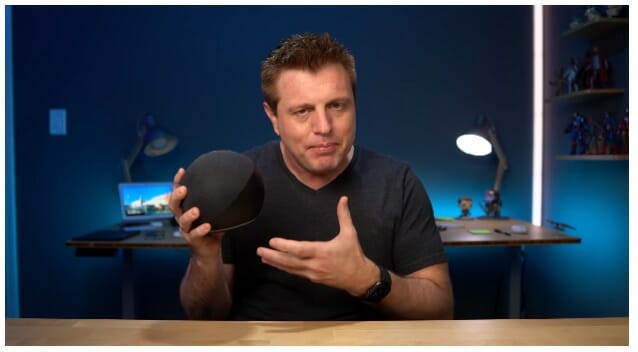
Ask Alexa
The most straightforward obvious solution often works immediately. “Alexa, why did you say that sound,” for example, may provide the answer a person is seeking. She won’t always react when requested, so proceed to the next approach.
Check for linked devices
A linked Bluetooth gadget that you forgot about is a common reason why Alexa chimes. Perhaps you paired it with your smartphone, and it has since it will automatically pair. Just say “Alexa, disconnect” to test this assumption. Alexa will tell you if there’s a Bluetooth device to disconnect it. However, you may unpair a device using your Alexa app to resolve your issue. (1)
Review Alexa’s history of voice records
A person may ask Alexa is saved, believe it or not. It may be irrelevant, but it also involves anything said to the gadget (or at least as interpreted). These are the following examples of features that can be included:
- Searches on Google
- Any request
- Commands that are disabled
- Unexpected noise
- The history of the internet
Naturally, you can say anything to Alexa. One request, which was not supposed to work with her, may have led her to malfunction. Check Alexa’s history to examine every request and determine if anything doesn’t belong. In many cases, muffled audio is to blame.
Examine Alexa’s activity
The Alexa beeping noise may be because she has current tasks assigned to her. Perhaps some of the duties are accurate, and someone has forgotten about them or is confused by another request. What she heard and what someone may say might be two different things. Thus, adding a new task to alter scheduled tasks for today is all it takes to fix it.
Disable “Brief Mode” or “Whisper Mode”
Although the brief mode is a valuable new feature, it may pose problems for some users. Nonverbal replies may cause her to misinterpret them as instructions. If someone wants to deactivate Alexa, they may do so in the Alexa app’s “settings” area.
Other Things to Try
The five factors discussed above account for the majority of the strange Alexa beeping noises that Amazon Echo devices users hear, but if you’re still hearing them, these are the things you should also look into.
#1. Skills
Often known as third-party add-ons are responsible for having problems. Given that most skills are unofficial, this should come as no surprise. However, a user can ask Alexa to check which skills are activated and other important information, resulting in unwanted random noise. Say, “Alexa, remove [name of] skill.”
#2. Ring Color

The gadget’s color can influence why Alexa produces random noises. Solid blue shows that the wake-up word has been spoken, indicating that Alexa actively listens. It signifies Alexa is turning on the speaker if it’s solid blue with random cyan flashing around. It appears that Alexa is executing a request if the blue and cyan hues alternate. (2)
The red light means that the microphone is switched off, so that’s unlikely to be the cause of an Alexa that’s acting strangely. It can’t accept any demand, even background noise, because it’s red. A violet color suggests a problem connecting to Wi-Fi, a random noise source. Rotating orange hues indicate that it is still attempting to connect to a network for individual use, which may not be evident as a source of random noise. Alexa is in “Away Mode” when the screen is blue with purple flashes, indicating receiving a “Do Not Disturb” request.
Unfortunately, those aren’t the only colors available. Amazon’s customer service has added more colors and linked items, such as services and functions. If a person wants to test other color selections, here’s a short breakdown of the remaining alternatives:
- A pulsing green signal indicates that a person will get a call, which might provide Alexa with some random information.
- A spinning green indicator shows that someone is on the phone, which may contain unnecessary details.
- Messages and alerts, including time, are always represented as pulsing yellow.
#3. Bugs
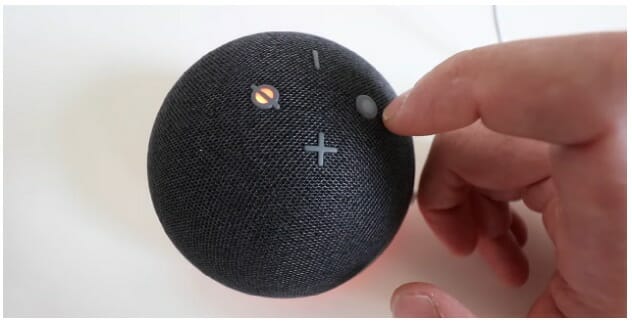
The user is not to blame for everything. Alexa had a few bugs a while back that caused it to utter a disturbing laugh. Although there was nothing creepy in the menu, it had been patched out. Because some information is mismanaged by Amazon when attempting to resolve issues, a person should not assume that everything is their responsibility for a fix and you may need to contact customer support.
#4. Restart Your Device
Restarting the device is one of the most popular remedies to any technical issue. If someone tries to use Alexa frequently, they may unintentionally overuse it. Alexa-enabled gadgets are often long-lasting, although everything wears down over time if not properly rested. Before attempting to submit a request, a person should also restart their device. This technique could address the random noise issue, but someone may have to try a different approach for the day if it doesn’t.
#5. Default Settings
A user may have several mode selections enabled, or other irrelevant information turned on at any given moment. Some of these settings may have a detrimental impact on the Amazon Echo’s power, leaving you with nothing but random noise. Someone may want to restore to the default settings. If the noise has gone away and is not bothersome any longer, that may be all that is required.
#6. Factory Reset
In most cases, a factory reset is the last option. This action will cause the Amazon Echo devices to remove all of their skills and features. Some data, such as the history of voice commands, must be re-entered. Nonetheless, except for serious hardware failures, this technique works the majority of the time. (2)
Due to the Echo’s inability to detect the person’s speech, bad audio might also block a request from being registered. A full-fledged factory-state Amazon Echo could be the only option when using a clearer voice doesn’t work.
#7. Customer Support
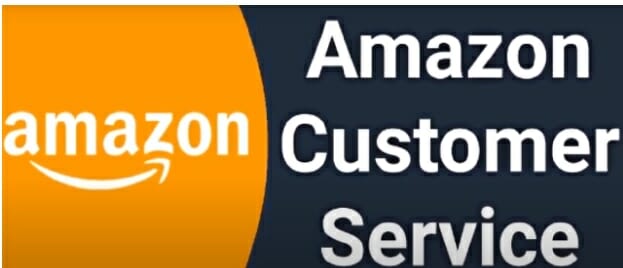
Only Amazon can correctly examine your Alexa if factory settings did not fix it. Perhaps it’s in another mode; perhaps its time has run out, and the user needs to purchase a new gadget; whatever the reason, there is a solution to fix it! Ask their support staff for help with the strange sounds you’ve heard, along with the following information for them to use:
- Is it a previously owned device? How long has it been since it was first used?
- What do you think you’re hearing? Can you provide Amazon with a video or audio sample?
- Details about the model you use
There are a lot of concerns that Alexa users might be experiencing. I am hoping that these methods will help you solve them!
References
(1) Bluetooth – https://help.gnome.org/users/gnome-help/stable/bluetooth-connect-device.html.en
(2) cyan hues – https://www.canva.com/colors/color-meanings/cyan/
(3) history of voice commands – https://www.theverge.com/ad/17855294/a-brief-history-of-voice-assistants

