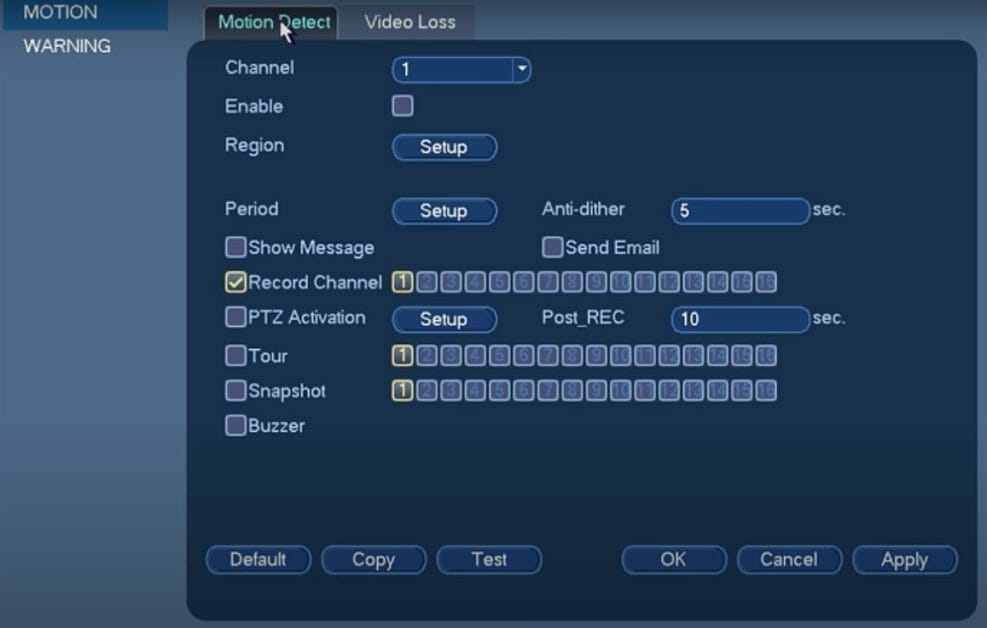It’s not the best idea to have your Lorex security camera recording in its general line of sight at all times, this can cause memory overload and deletion of old footage. The optimal function of your Lorex Security Camera includes active smart motion detection to be able to reduce strain on your memory. So, if this isn’t working, you need to fix it or you may potentially miss valuable footage.
In this article, we will assume you have an issue with Lorex person detection not working correctly, and you don’t know how to proceed. Well, go through more detailed steps on possible resolutions.
First, follow these steps to enable person detection.
Launch the Lorex app. Then, click on ‘Settings’ > Detection Settings. Next, use the toggle to switch the motion detection ‘ON.’ Then, click ‘Smart Detection.’ Then, check if the ‘Person Detection Button is ‘ON.’ If not, toggle it to ‘ON.’
Lorex Person Detection Not Working – Possible Reasons
- You’ve not enabled or reconfigured the motion detection feature.
- You’ve not signed up for push notifications on your Lorex app.
- Your security camera firmware or NVR/DVR firmware is outdated. (1)
- You’ve not updated your Lorex app.
Failure to get alerts on your phone or failure of the security camera system to record motion is a serious problem that needs immediate repair. Failure to fix the problem could mean missing out on incidents you would have caught on camera courtesy of advanced motion detection.
How to Fix the Camera’s Motion Detection Problem
1. Enable person detection
You may have never enabled person detection, but you can do that from your Lorex app.
- Launch the Lorex app.
- Click on ‘Settings’ > Detection Settings.
- Use the toggle to switch the motion detection ‘ON.’
- Click ‘Smart Detection.’
- Check if the ‘Person Detection Button is ‘ON.’ If not, toggle it to ‘ON.’
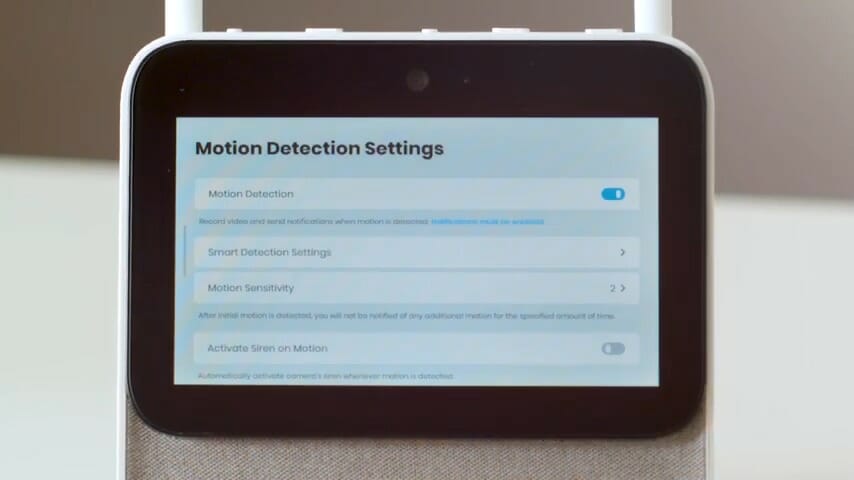
2. Check If Notifications To Your Phone App Are On
If the person detection button is ‘ON,’ you are dealing with another problem. Check if you have allowed notifications to your smartphone app. You should get instant notifications when your Lorex security camera detects motion.
Option 1: Launch your Lorex app on your smartphone or tablet. At the top right-hand corner, locate the bell icon and tap it. It will tell you the state of notifications on all connected devices. If it’s disabled, enable it.
Option 2: Launch your Lorex app > Device settings. Click on notifications. If the ‘Notifications’ button is ‘OFF,’ toggle it to ‘ON.’
3. Look Out For Firmware Updates/ Software Updates
You need to find out if your Lorex security cameras require firmware updates. Update your cameras’ firmware if there are available updates. Ensure that you have reliable internet connectivity to update the firmware of your Lorex security camera. Note that you can also update the firmware of your Lorex security camera systems manually. Finally, check if your Lorex app requires an update on the Play Store (for Android devices) or iOS (for apple smartphones/tablets). (2)
The above three solutions should solve your Lorex person detection not working issue.
Take a look at some of our related articles below.
- What security camera is better 1080p or 4k
- What is a PTZ security camera
- Lorex device storage corrupted
References
(1) firmware – https://www.lifewire.com/what-is-firmware-2625881
(2) software updates – https://www.computerhope.com/jargon/u/update.htm
Video Reference