I’ve been there too – trying to access my Lorex camera system only to realize I’m faced with that pesky “invalid username or password” error. So frustrating, right? Well, don’t sweat it because I’ve got your back.
This error is often caused by something as simple as a forgotten password or an incorrect login attempt. Other times, it may involve a little more troubleshooting. In general, to fix your Lorex camera’s invalid username or password issue, you may have to:
- Reset your password
- Check your default login credentials
In the upcoming sections, I’ll unravel the potential causes behind this problem and offer more in-depth troubleshooting steps to help you resolve them.
Understanding Lorex Invalid Username or Password
Username Error
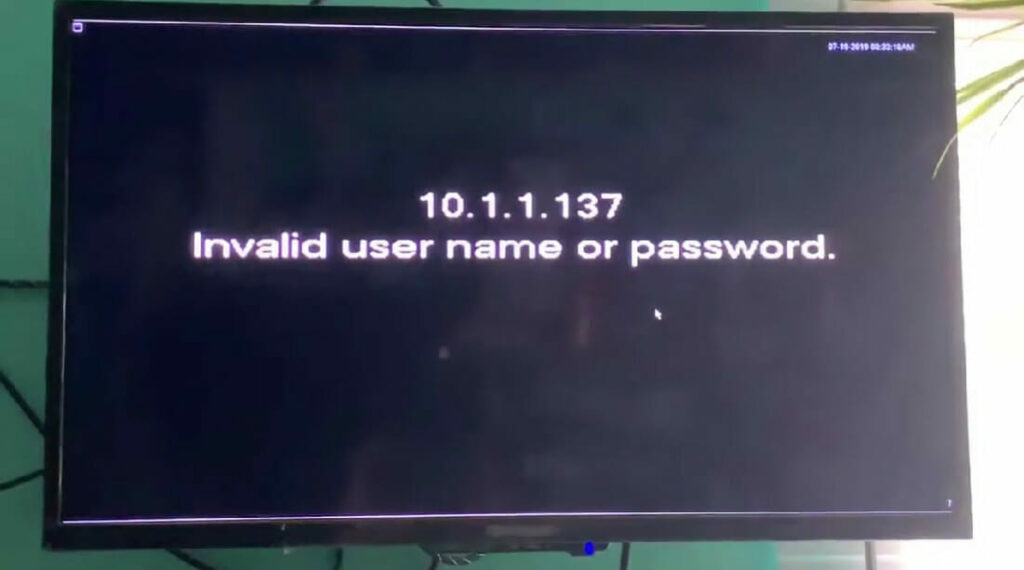
Occasionally, you might encounter an “invalid username” error while logging in to your Lorex account or device. This usually means you have entered an incorrect username, or the system fails to recognize it.
In such cases, it’s helpful to double-check the spelling and ensure that you’re using the correct account credentials.
Moreover, if you have recently restored your Lorex NVR system to default settings, remember that the default username and password will also be restored.
Keep track of your default credentials and update them periodically to uphold security.
Locked Error Message
On rare occasions, I noticed a locked error message after changing my password. This situation occurred when I failed to update the connected IP cameras with the new login information.
So, I updated the camera settings every time I changed my password. Remembering these key points during my Lorex device setup helped me avoid the headache of invalid username or password errors.
Resolving Invalid Credentials
Resetting Password
First, we need to reset the password.
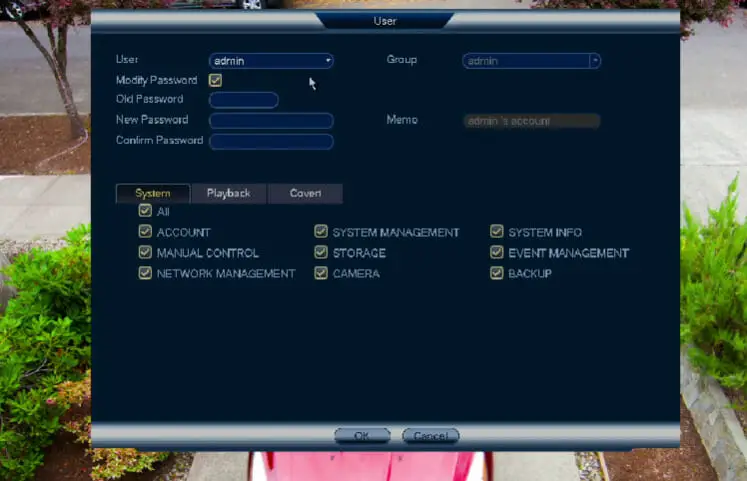
Here is what we’ll need to do:
- Log in to your recorder using the system username (default: admin) and a temporary password. You may need to contact Lorex Support to get this password.
- Once logged in, right-click and select Main Menu. Next, click Settings > System > Account > User.
- Under the admin username, click the pencil icon to Modify.
- Check the “Modify Password” box to change or reset the password for the system.
See, that wasn’t too hard, was it?
Default Login Credentials
If you’re still having issues, don’t worry – I’m not done yet! Let’s talk about default login credentials.
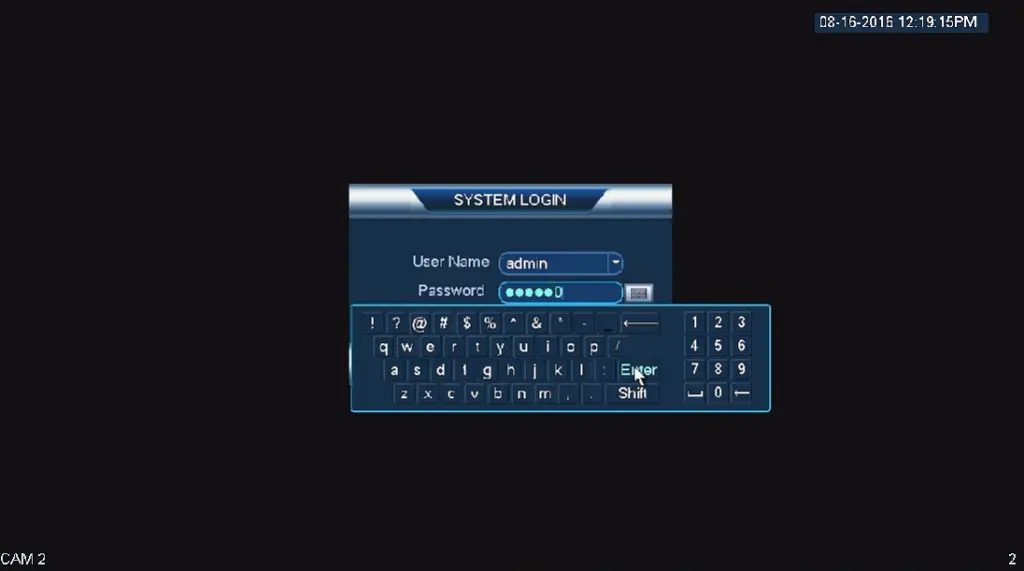
Sometimes, you might be dealing with a device reset to its factory settings or trying to connect to an IP camera directly without using an NVR.
The following is an example of default credentials for Lorex IP cameras:
Username: admin
Password: 000000Do keep in mind that default credentials may differ among different models. It’s a good idea to refer to your device’s manual for the correct default username and password.
If the issue persists even after using the correct default credentials and resetting your password, I recommend checking the troubleshooting tips below.
Troubleshooting Tips
Updating Firmware
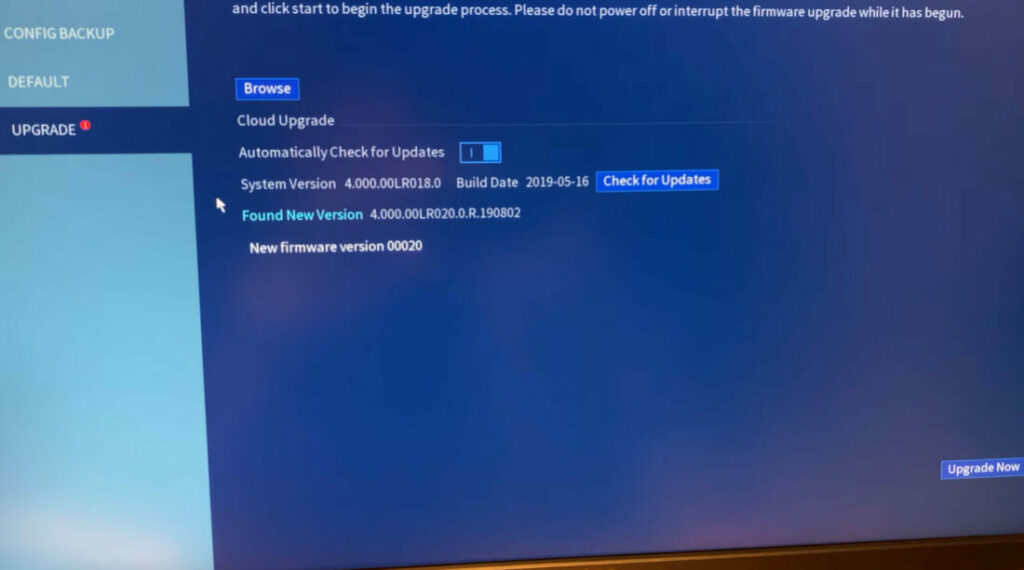
You wouldn’t believe how critical it is to keep your firmware up to date. Technology evolves rapidly, and staying updated can help prevent issues like invalid usernames or password errors.
- Visit the Lorex official website.
- Locate the firmware update section for your specific device.
- Download the latest firmware package.
- Follow the user manual’s instructions to apply the update to your device.
This helped me fix the username or password issue and improved my device’s overall performance.
Checking the IP Address
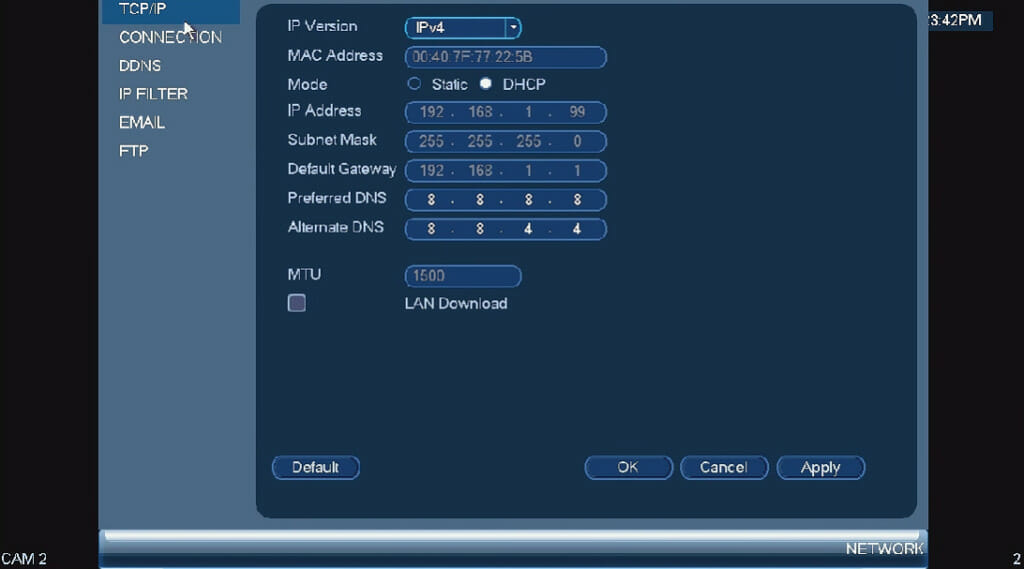
One vital step in fixing the Lorex invalid username or password error is to check the IP address. I’ve found that sometimes, the issue might be due to an incorrect IP address.
- Log in to your router’s interface.
- Look for connected devices under a “LAN” or “DHCP” section.
- Find your Lorex device in the list and note down its IP address.
- Check if the IP address in your Lorex app or software matches the one from your router.
This simple process helped ensure my Lorex device was connected and reachable on my network.
Adjusting Remote Device Settings
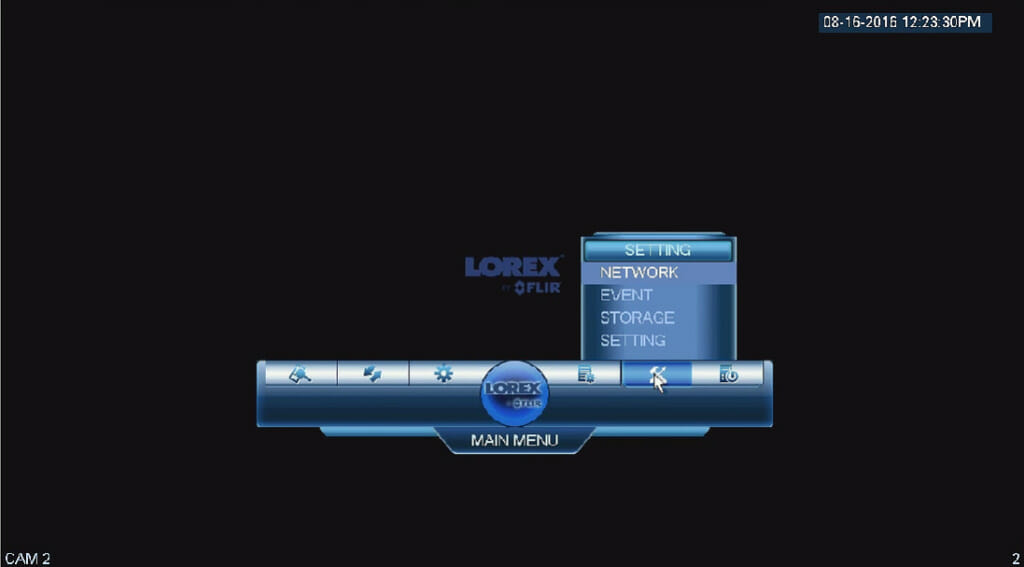
Another tip that has been useful for me is adjusting the remote device settings. To do this:
- Access the Lorex device’s web interface using a browser.
- Go to the Remote Device settings or similar section.
- Double-check your camera’s login credentials (username and password).
- Ensure the settings match those you use within your Lorex Home App or software.
Remember that these credentials are case-sensitive – this seemingly small step saved me from frustration.
Consulting the User Manual
Lorex user manual is also helpful regarding these kinds of issues. Whenever I’m in doubt, I always refer to the manual first. Here’s what to look for:
- Locate the troubleshooting section, typically towards the end.
- Scan for any mention of an invalid username or password issues.
- Follow the suggested steps and resolutions provided by the manual.
The user manual often covers scenarios and solutions that might not be obvious otherwise.
Furthermore, in my experience, reinstalling the Lorex Home App on your mobile phone and rebooting the device can also work wonders.
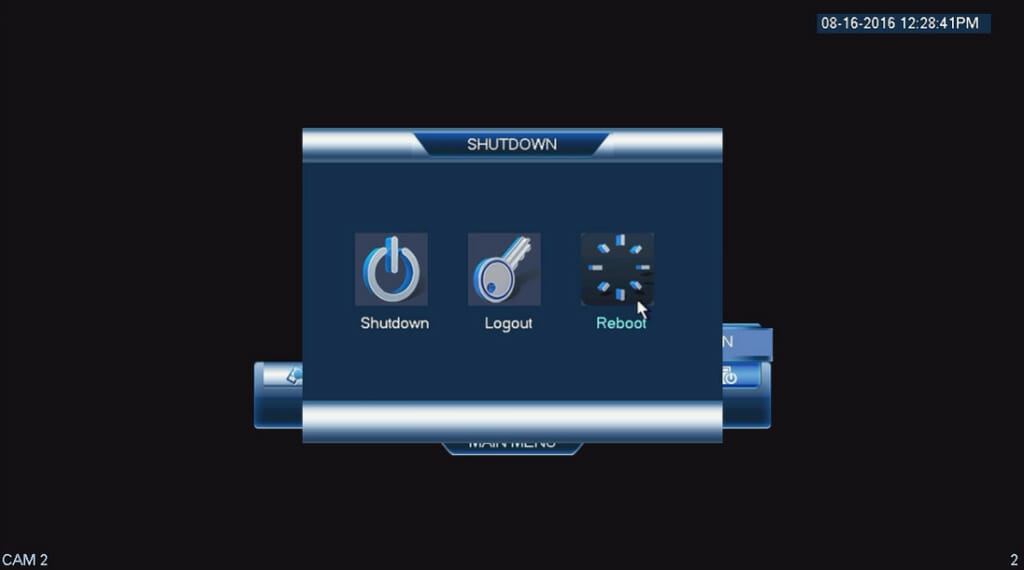
Common Causes for Invalid Username or Password
| Possible Cause | Troubleshooting Steps | Preventative Measures |
|---|---|---|
| Typing Error | Check the username is spelled correctly, has correct capitalization, etc. | Use a username that is easy to remember and spell. |
| Account Not Registered | Confirm you have a registered account with the correct username. | Always ensure you have a registered account before attempting to log in. |
| Typing Error | Ensure the password is spelled correctly, has correct capitalization, etc. | Use a strong, memorable password. Consider using a password manager. |
| Forgotten Password | Use the “Forgot Password” function to reset your password. | Regularly update your password and keep a secure record. |
| Connection Issues | Check your internet connection. Try restarting your router. | Maintain a stable internet connection. Regularly update your internet equipment. |
| Server Issues | If you cannot resolve the issue, it might be a problem on Lorex’s end. Wait for some time, or contact Lorex support. | Stay informed about server maintenance or outages from Lorex. |
This guide provides a handy reference to alleviate these concerns with your Lorex system.
Remember, the key to avoiding such issues often lies in preventative measures such as using strong, memorable credentials and maintaining a stable internet connection.
If the problems persist, don’t hesitate to contact Lorex’s customer support for more personalized assistance.
References
Websites:
- Lorex Official Support: https://help.lorextechnology.com/
- Reddit: Home security forum: https://www.reddit.com/r/homesecurity/
Video References
kipper882000
Lorex Technology Inc
Jeff Guidice

