You might be surprised to learn that many modern Wi-Fi cameras have built-in microphones, providing valuable audio data. This feature isn’t just important for your privacy and knowing what to look out for, but it can also offer crucial information during investigative processes.
So, stick with me as we explore different ways to determine if security cameras have audio
Overview of Identifying Audio Features in Security Cameras – Step by Step
| Step | Action |
|---|---|
| 1 | Look for a speaker on the camera |
| 2 | Search for a microphone hole |
| 3 | Check the serial number |
| 4 | Check the app or software |
| 5 | Look for external microphones |
| 6 | Examine the Connections |
| 7 | Check the product specifications |
| 8 | Contact the manufacturer or seller |
I will go into more detail below.
Spotting Audio Features in Security Cameras
1. Look for a Speaker

One of the most straightforward ways to identify a camera with audio capabilities is to look for a speaker.
This is usually located on the back of the camera and appears as a series of small holes arranged in a specific pattern. However, the speaker’s location can vary, and it might be found on the top or bottom of the device.
2. Search for a Microphone Hole

In some cases, the microphone may be less conspicuous. If you notice a tiny hole smaller than a pinhead and no ‘reset’ label next to it, it’s likely the camera’s microphone.
These are typically located close to the lens on the front of the camera.
3. Check the Serial Number

If the camera doesn’t have visible audio features, you can also check its serial number, usually found on a sticker on the underside of the camera.
A quick online search of the serial number can reveal whether the model has audio capabilities.
4. Check the App or Software
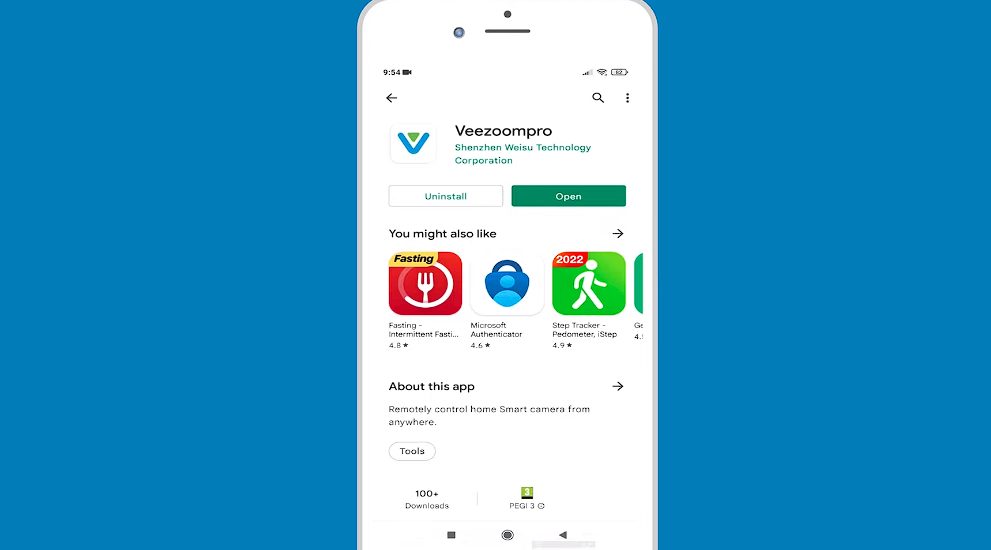
Check the settings or features if the camera is connected to an app or software. There may be an option to enable or disable audio recording.
If such an option exists, it means the camera has audio capabilities.
5. Look for External Microphones

If you can’t find a serial number, the next step is to check for external microphones. Some cameras, especially those used in public spaces, may not have built-in audio features and instead use external microphones for audio recording.
6. Examine the Connections

The type of connections a camera uses can also indicate whether it has audio recording capabilities.
Traditional CCTV cameras often use thick coaxial cables that do not support audio transfer. However, hybrid coaxial cables or Ethernet cables, which are thinner and commonly used with Network Video Recorders (NVRs), can transmit audio.
7. Check the Product Specifications
Another easy way to determine if a security camera has audio is to check the product specifications.
This information is usually available in the product manual or the manufacturer’s website. Look for terms like “audio,” “microphone,” “two-way audio,” or “sound recording”
8. Contact the Manufacturer or Seller
You can contact the manufacturer or seller directly if you’re still unsure. They should be able to provide you with this information.
Frequently Asked Questions about Security Camera Audio
How can I tell if my security camera has audio?
Look for features like a speaker, microphone hole, or check the serial number.
What does a microphone hole look like on a security camera?
It’s a tiny hole, smaller than a pinhead, usually located on the front of the camera.
Can a security camera have audio but no speaker?
Yes, some cameras capture audio but don’t have a speaker for output.
What if my camera doesn’t have a built-in microphone?
Some cameras use external microphones for audio recording.
Do all security camera connections support audio transfer?
No, the type of cable used can indicate whether audio transfer is possible. For example, traditional CCTV cameras often use thick coaxial cables that do not support audio transfer.
References
Websites:
- Security Cams Blog. https://securitycamsblog.com/
- Security.org. https://www.security.org/
- Alfred Camera. https://alfred.camera/blog/
Video References
The Security Camera Guy
HardReset.Info
Andyhhhdx

