Many people don’t know their Amcrest default password, IP address, and how to access it. Below I will show you how to change these and restore default settings so that your Amcrest outdoor camera is safe from malicious access.
In many cases, the default password for Amcrest is “admin,” including the following other credentials.
Username: admin
Password: admin
IP address: 192.168.1.108
Don’t worry; all you have to do is reset it to restore default settings. That’s not a problem if you can locate the Amcrest outdoor camera reset button.
To learn how to Reset to restore default settings, follow our guide below.
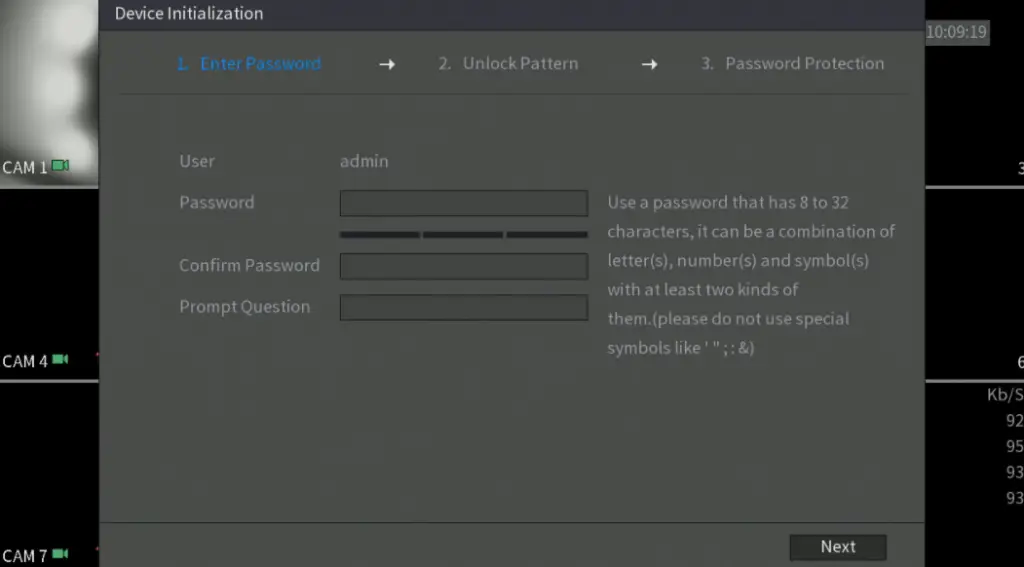
Amcrest Default Password Reset
In the Amcrest camera, a device’s default password requires a physical reset. This procedure varies from product to product but typically involves holding down a specific key combination and restarting the unit.
The Default Password For Amcrest DVRs, NVRs, Or IP Cameras
Username: admin
Password: admin
IP address: 192.168.1.108
Default IP Address
You have to approach your Amcrest outdoor cameras through the web browser interface of your PC.
Open the web browser and write the IP address of your Amcrest outdoor camera in the IP address URL bar. Login with the credentials of the Amcrest outdoor camera. (1, 2)
In the Live View screen of the Amcrest outdoor camera, click on the default factory settings button. It appears in the upper right corner. In the top menu, right-click on the network. Now click on TCP/IP. (3)
Make sure the mode is set to static. Verify that the Amcrest outdoor camera still has the original IP address after pressing the Amcrest camera, and reset to the factory default factory settings from the Amcrest manufacturer.
If you prefer to set the mode to DHCP, the IP address of your Amcrest surveillance pro software will now switch.
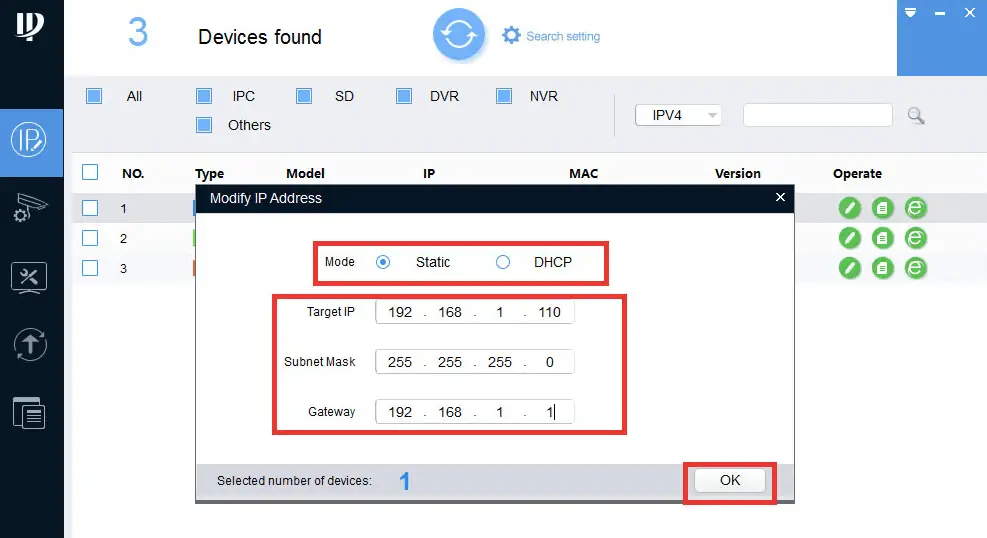
How To Change The Amcrest Hidden/Admin Password?
To change the password for your Amcrest surveillance pro software, log in to the Amcrest surveillance pro software with the default password and set it. You could also modify it with its setup tool.
How To Obtain The Reset Amcrest Camera Default Password?
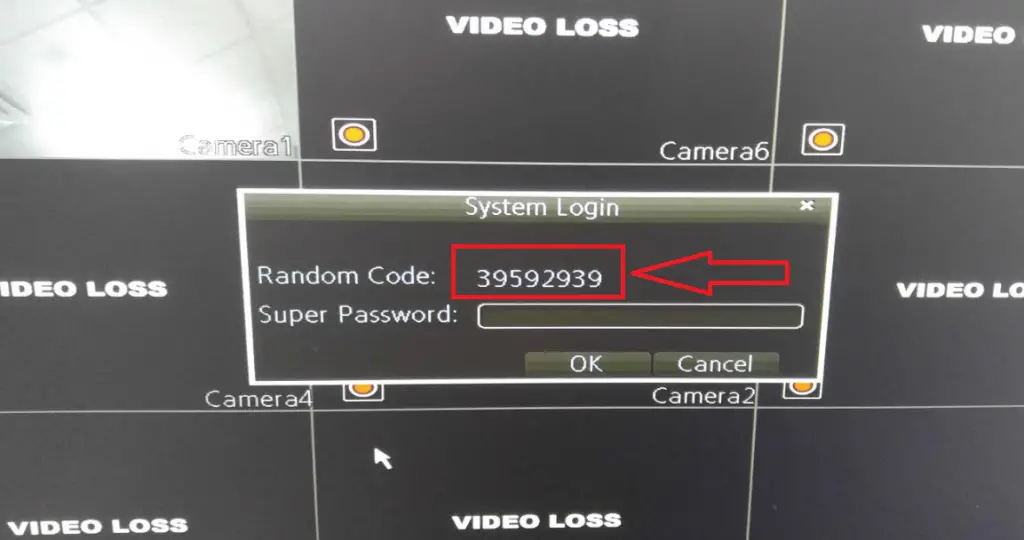
If you’re looking to reset your Amcrest surveillance pro software back to its default factory settings, there is an easy way. You can use the default password and username, which are both admins.
Before resetting the Amcrest camera, remove your Amcrest surveillance pro from the network or perform a factory reset to return the camera to its original default factory settings.
To reset your Amcrest surveillance pro software, you must have access to the motherboard via the Allen wrench tool. You can get this tool directly from your camera kit or any electronic store.
The housing consists of the base, the top, and the left and right side pieces.
To remove this housing, turn the base counterclockwise to release it, then pull it out to expose the base plate.
To factory reset, first, use the Allen key removal wrench to pull the lens cap off the eyeball part of the Amcrest surveillance pro software.
Next, the Allen wrench tool moves the base plate switch from solid red to solid white.
Hold down the factory reset for approximately forty-five seconds to perform a factory reset.
After the Amcrest surveillance pro software completes the Amcrest camera factory reset process, the password and username will return to the default, namely admin.
Wrapping UP
Set your password to change the default factory settings and view images. It would help if you changed it immediately, as the defaults are publicly available (the default password for Amcrest cameras is “admin”).
The reset is very easy to perform and only takes a few seconds. It is also possible to find more information on the manufacturer’s website for the factory reset. The factory reset is a necessary process to find the initial settings.
The default password or IP address of your Amcrest surveillance pro software may have been changed or reset by the previous owner.
If you are uncomfortable changing the password or IP address, don’t hesitate to contact Amcrest Technical Support for assistance.
You can also visit www.Amcrestconnect.com to change the default login information for your Amcrest surveillance pro software or get the reset. Remember that you can log in anytime by accessing www.Amcrestconnect.com on a PC or mobile device.
References:
(1) IP address – https://www.kaspersky.com/resource-center/definitions/what-is-an-ip-address
(2) URL – https://developer.mozilla.org/en-US/docs/Learn/Common_questions/What_is_a_URL
(3) TCP/IP – https://searchnetworking.techtarget.com/definition/TCP-IP

