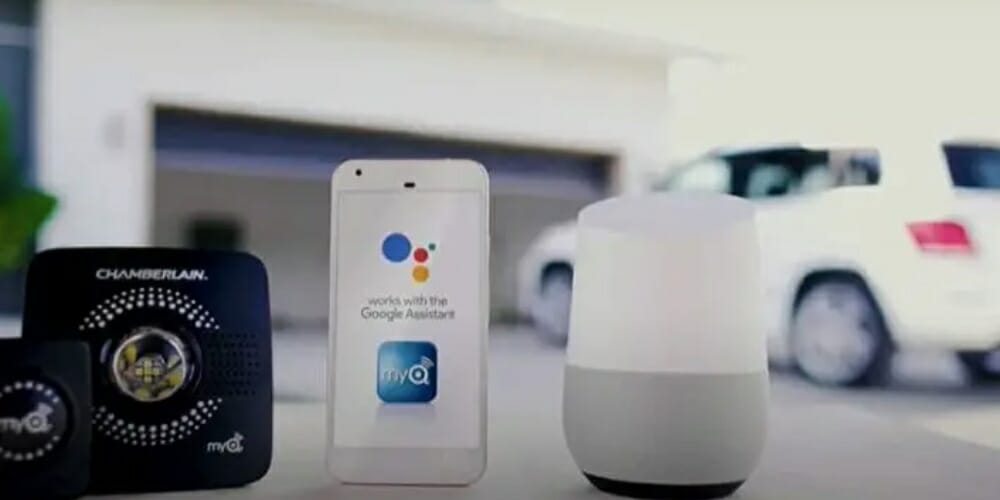The MyQ App is an app designed to operate and access the functions of your garage door. It is used to open or shut the garage door easily and check the status of your garage door. It monitors and keeps track of the garage door functions for both residential and commercial garage doors. It allows you to operate your garage door without any effort by your voice command through your mobile device. It allows you to take control of the garage door to ensure the security of your home and garage.
How to Operate the MyQ app
Do Google Home and MyQ app operate well together?
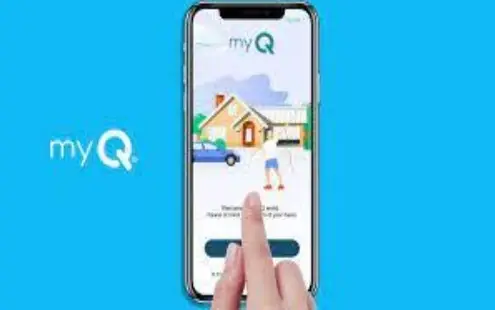
The basic function of a smart garage door opener is to get control over the functions of your garage door from a remote distance. MyQ app is considered the most popular app for remote and voice control of garage door activity. Google offers the feature to connect the Chamberlain MyQ app Garage Opener with Google Home. However, there are many cases reported regarding the inactivity of the function. It is reported that the app has given up on the services to connect the app with Google Assistant. If the mentioned claims are inaccurate, you can control your garage door with the MyQ app by connecting it to your Google Assistant.
There are two methods available to connect MyQ with Google Assistant; either by connecting with subscribing to MyQ or by connecting it with IFTTT.
Step-by-Step Instructions
Option 1: How to get Subscription Services on MyQ
Most services like these require the user or consumer to purchase a subscription. However, the services offered by MyQ are free of cost and charge nothing for subscriptions at present. There are two methods available to use and utilize the subscription service offered by the app either by connecting Google Assistant to the app with MyQ or by activating the subscription services available at the website of the MyQ app. (1)
Step 1: How to connect Google Assistant with the MyQ app
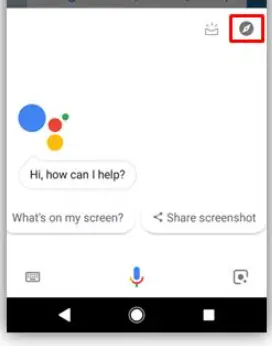
To get the subscription services offered by the app, you need to extend to Google Assistant and find the key “Compass” and press it. Then select MyQ from the search bar. Press the link and provide your account details to complete the process and obtain access on your device.
Step 2: How to get MyQ subscription services through the Google Assistant
As mentioned before, the subscription services are currently offered for free, but this has not always been the case for the subscription of the MyQ app with Google Assistant. The previous amount charged to the subscribers was around $10 a year.
The need to still subscribe first to use the feature allows us to understand that this feature will not be available for free forever as the subscription is necessary if you intend to charge someone in the future.
For the subscription process, you will need to visit and open the MyQ website, press activates subscription key, and enter the details to log in and agree to the terms and conditions provided.
You need to press the subscribe button to MyQ services for Google Assistance to successfully activate the services.
Google Assistant Subscription and Voice Commands for MyQ

Once you are done with the subscription and connection process of the MyQ app with Google Assistant, you can move further to the process to deliver commands to operate and control your garage door functions and activity. When the commands are delivered through Google Assistant, the commands are directed toward MyQ for the process.
For example, you will need to say; Okay, Google, ask MyQ (what the command is) instead of directly commanding it; you will need to direct all the commands to ask from MyQ. You can do both, control the garage door and check its status through this feature.
Option 2: IFTTT Connection for MyQ and Google Assistant

Linking MyQ with IFTTT makes the process easier as it only requires direct and easy commands. For example, you need to say; Okay, Google, whatever the command is (no need to ask MyQ). However, with this integration, you can only command and operate the functions of the door and not check the current status of the door.
Step 1: How to Login to IFTTT to Create New Applet
In order to create a new applet and log in to IFTTT, you will need to go to www.ifttt.com and click on the “explore” option, which is located in the upper right corner. To create your very own applet from scratch, press the option “create.”
Step 2: How to Create the IF Triggers
Suppose you create specific IF triggers to make your commands simple and easy. Go to Google Assistant, pot the option stating “Say a Simple Phrase trigger,” write the phrase you prefer to use to exercise the command on your garage door, and then click create a trigger to complete the process.
Step 3: How to Create THEN THAT Action
Trigger commands alone are not useful until you add the action with that command. Otherwise, the operation command for the garage door opener will not be completed. If you want to create “then and that actions,” get to the MyQ search option, select the “action” option you are looking for, select the door you want to operate, and then create the button that finally creates the action.
Step 4: Creation of IFTTT MyQ Applet
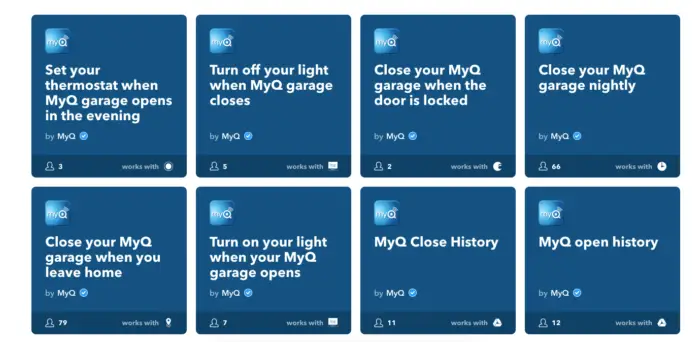
Once the action and the trigger are entered and created through the IFTTT applet, you can deliver commands to Google and give simple, easy, and customized commands. (2)
Wrapping Up
Garage door opener devices that work well with Google Assistant include the Chamberlain MyQ Garage Door Opener. One of the most popular devices to control and manage your garage door activity is the Chamberlain MyQ Garage Door Opener. It is best for residential and commercial use, is reliable, and is user-friendly. Works well with all kinds of garage doors. Features include voice commands and remote control.
Other than the Chamberlain MyQ, the device which works best with Google Home is the NEXX Smart Garage Opener. It also delivers quality services when integrated with Google Assistant. It also works well with Siri and Alexa.
You may want to check other garage door learning guides below;
References
(1) subscription – https://www.investopedia.com/ask/answers/042715/how-do-subscription-business-models-work.asp
(2) applet – https://help.ifttt.com/hc/en-us/articles/115010361348-What-is-an-Applet-